Apple Watch is a popular smartwatch that allows users to access various apps and features directly from their wrist. However, as with any device, it’s important to keep the apps on your Apple Watch organized and up to date. This includes the action where you delete Apple Watch apps that you no longer use or need.
See Also: How to factory reset your iPad?
In this article, we will see the different methods by which you can delete apps on your Apple Watch. Both methods are effective but I like doing it on my iPhone because it’s easier than fiddling on your wrist.
How to Delete Apple Watch apps?
Deleting apps from your Apple Watch is a simple process that can be done in a few different ways. Here’s a step-by-step guide on how to delete apps from your Apple Watch:
Delete Apple Watch apps on your iPhone
I’m assuming that you have already paired the Apple watch on your iPhone and set it up in such a way that it’s working well. It’s better to make sure that you have the latest software installed on both the Apple Watch and also the paired iPhone.
See Also: How to Open Two Apps in Split View on iPad?
- Open the Apple Watch app on your iPhone.
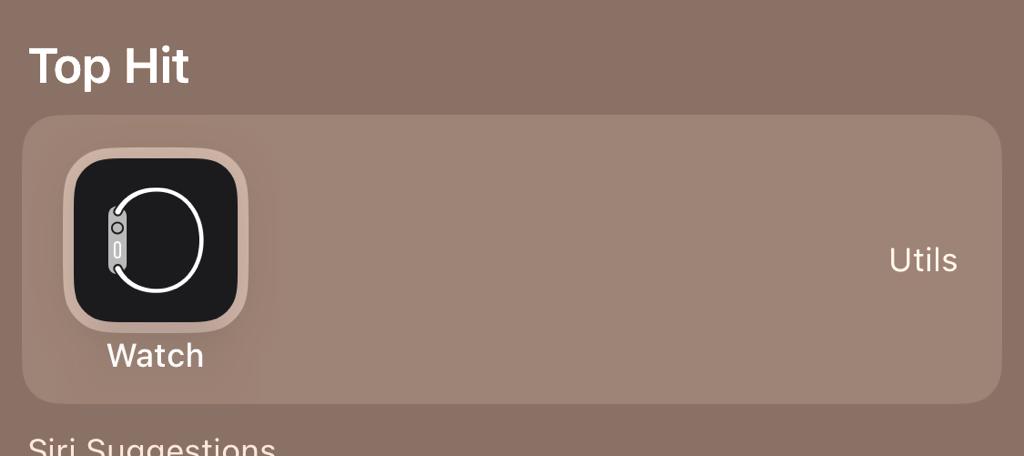
- Tap on the “My Watch” tab on the screen’s bottom.
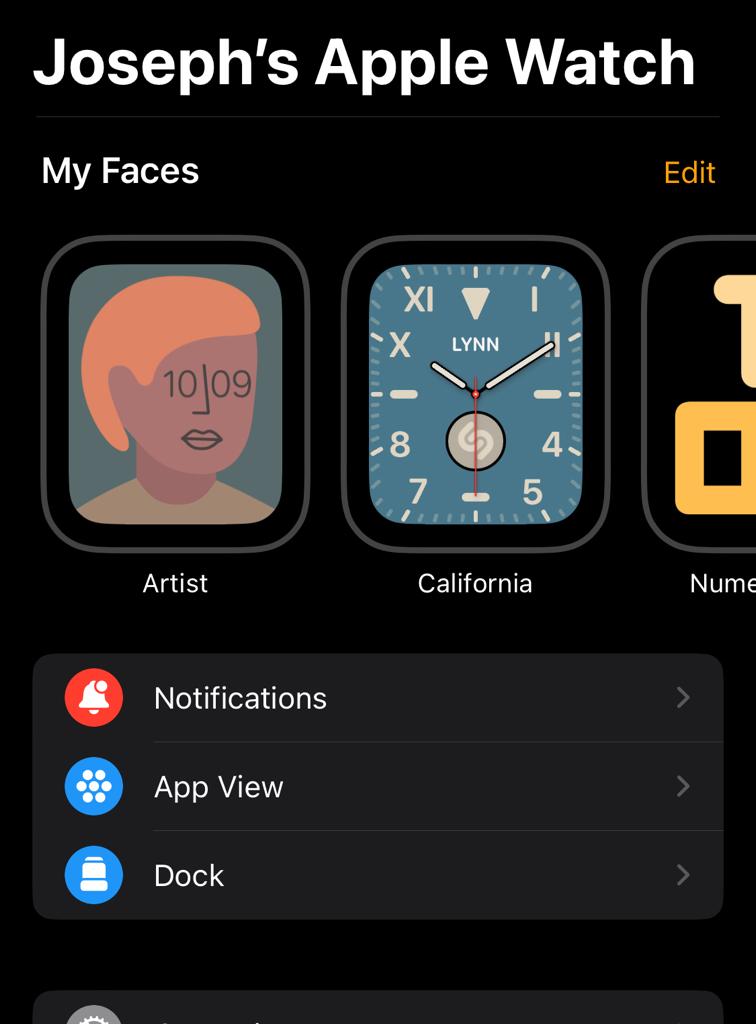
- Scroll through the list of apps on your Apple Watch until you find the app you wish to delete.
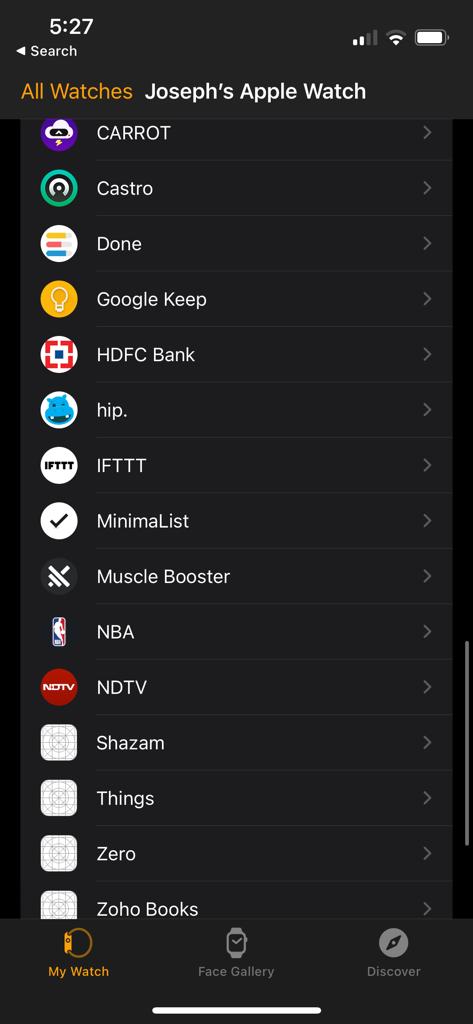
- Tap on the app to open the app’s settings.
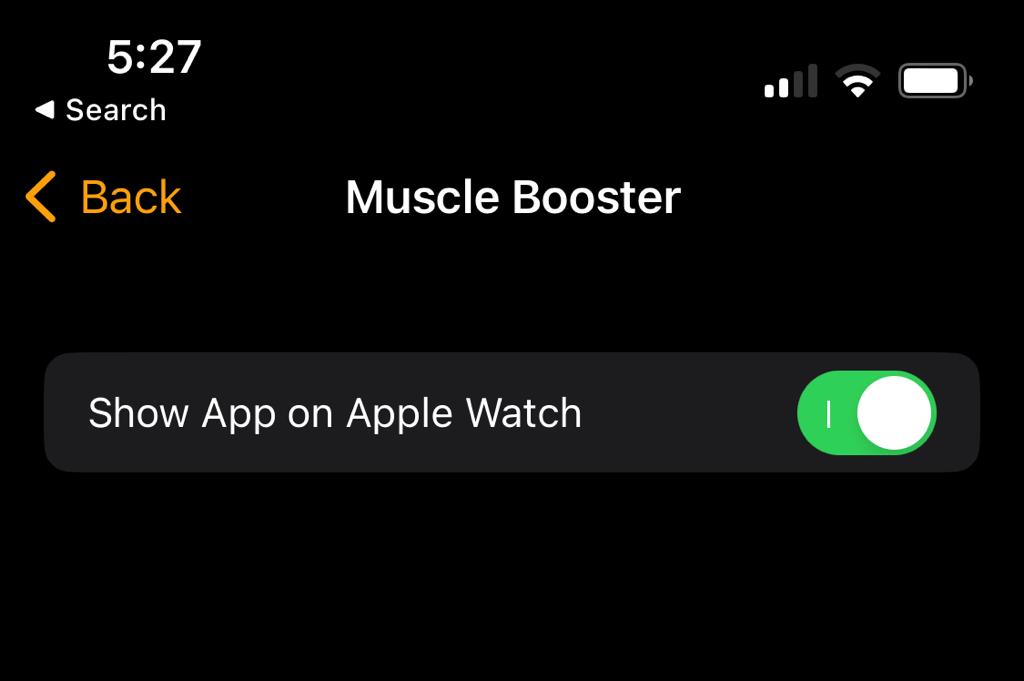
- Disable the “Show App on Apple Watch” option on the app details view.
That’s it. It’s super easy to delete apps on your iPhone and I would say that it’s better because Apple Watch has a tiny screen and deleting too many apps on the watch can become extremely tedious.
Using the Apple Watch itself
- Press the Digital Crown on your Apple Watch to access the home screen.
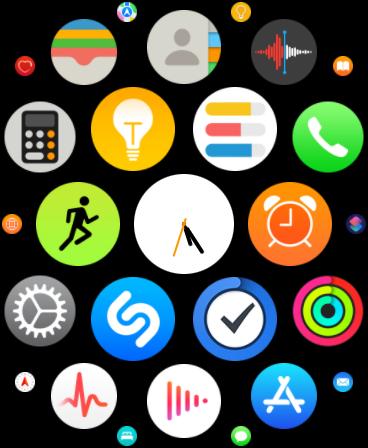
- Tap and hold the app you wish to delete until the app icons start to wiggle.
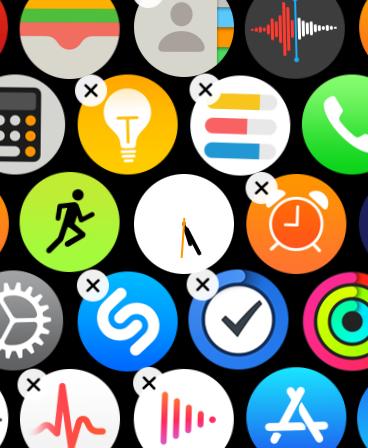
- Tap on the “X” button located in the upper-left corner of the app you wish to delete.
- Confirm the deletion by tapping on the “Delete” button.
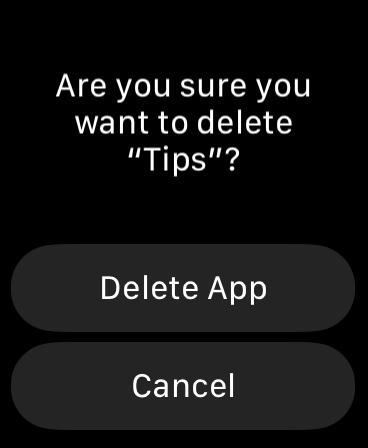
See Also: How to show the battery percentage in ios 16?
There are two things you need to remember when it comes to deleting apple watch apps.
- You can not delete the pre-installed apps on the watch, you can only hide them.
- If you delete an app from your Apple Watch, it will also be deleted from your iPhone.
Things to Know about Deleting Apple Watch apps
In addition, it’s important to note that deleting an app from your Apple Watch will also delete any data associated with that app. This includes any saved settings, preferences, and progress. If you’re unsure about deleting an app, it’s a good idea to check the app’s settings first to see if there’s a way to back up or export your data.
See Also: How to Enable Low Power Mode on Apple Watch
Deleting apps from your Apple Watch is a great way to keep your smartwatch organized and running smoothly. By regularly reviewing the apps on your Apple Watch and deleting those that you no longer use or need, you can free up space and improve the performance of your device.
In conclusion, deleting apps from Apple Watch is a simple process that can be done in a few different ways. Whether you use the Apple Watch app on your iPhone or the Apple Watch itself, it’s easy to delete apps that you no longer need. Remember to back up your data before deleting the app to avoid any data loss.

