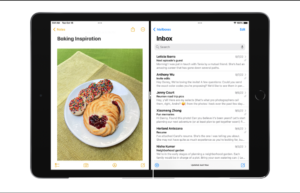Showing the battery percentage in iOS 16 on your iPhone can be a useful feature, as it allows you to quickly see how much battery life you have remaining. But iPhone has been notoriously weird in this so far because the percentage is shown only in the control center. To achieve that you need to swipe down at the top right corner of the screen.
See Also: How to Turn Off Low Data Mode on iPhone?
In this article, let’s see how you can show the battery percentage on the iPhone home screen / lock screen. I’m assuming you already have an iPhone because if not then this is not the article for you.
How to show the battery percentage on your iPhone?
Here is a step-by-step guide on how to show the battery percentage on your iPhone:
- First, open the “Settings” app on your iPhone. This can be found on the home screen or by searching for it using the Spotlight search feature.
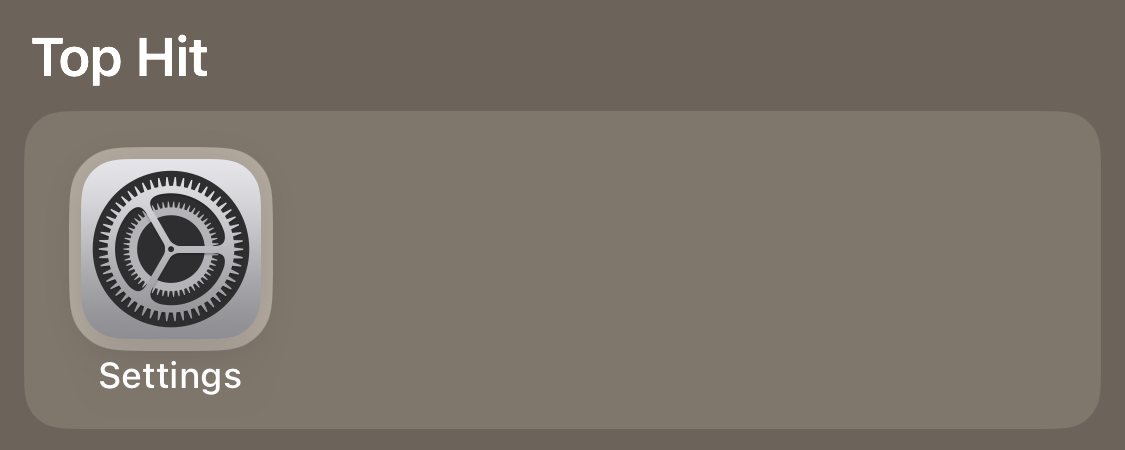
- Next, tap on “Battery” in the settings menu. This will take you to the battery settings page.
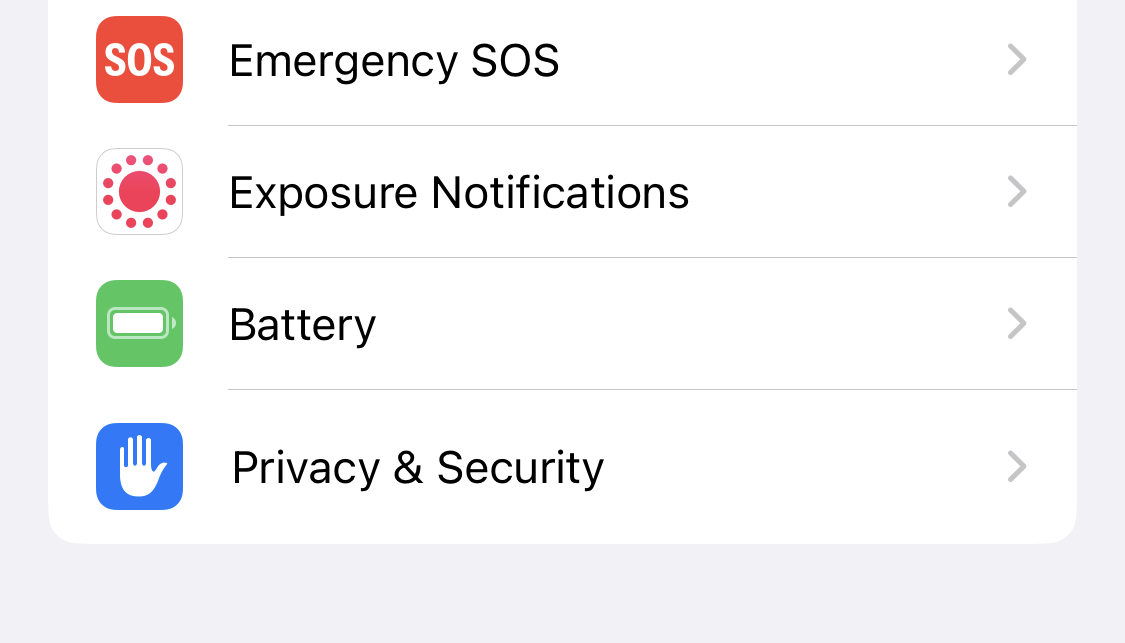
- On the battery settings page, you will see an option called “Battery Percentage.” Toggle this option on.
- Once the option is turned on, the percentage will be displayed in the top right corner, next to the battery icon.
That’s all there is to it! The battery percentage will now be visible on your iPhone, so you can easily see how much battery life you have remaining.
See Also: How to Correct Siri’s Pronunciation of Names
Additionally, in iOS 14 and later versions, you can check battery percentage by swiping down from the top right corner of the screen on an iPhone with Face ID. You could also swipe up from the bottom of the screen on an iPhone with Touch ID.
Add Battery Widget to Home Screen
In addition to the method outlined above, there is another way to see the battery percentage on your iPhone: by using widgets. Widgets are small apps that can be added to your home screen for different purposes.
See Also: Where does Your iPad Downloads Go?
Here’s how to add a battery percentage widget to your iPhone:
- Press and hold on an empty space on your home screen until the apps start to jiggle.
- Tap the “+” button in the top left corner of the screen.
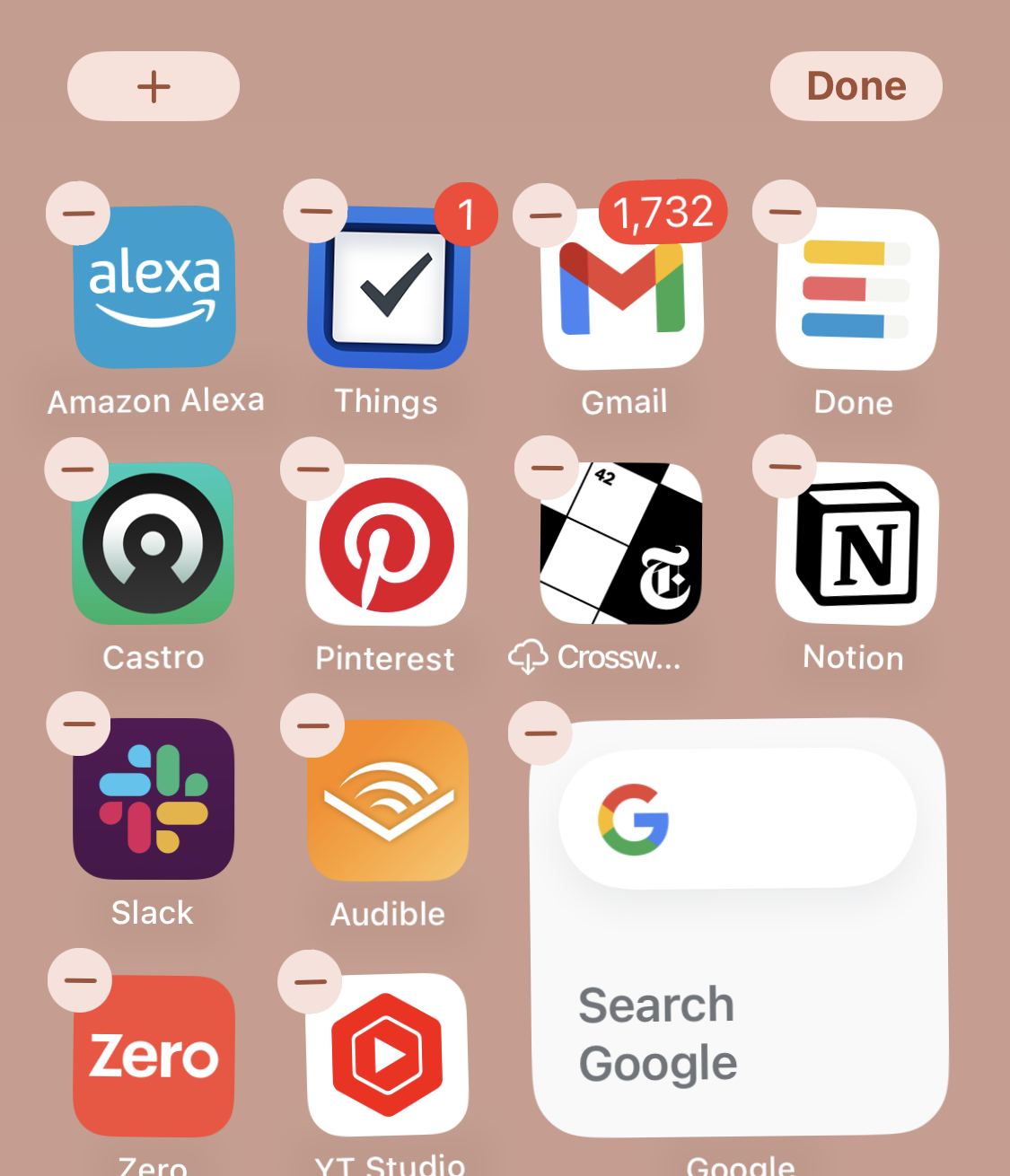
- Scroll down and tap on “Batteries.”
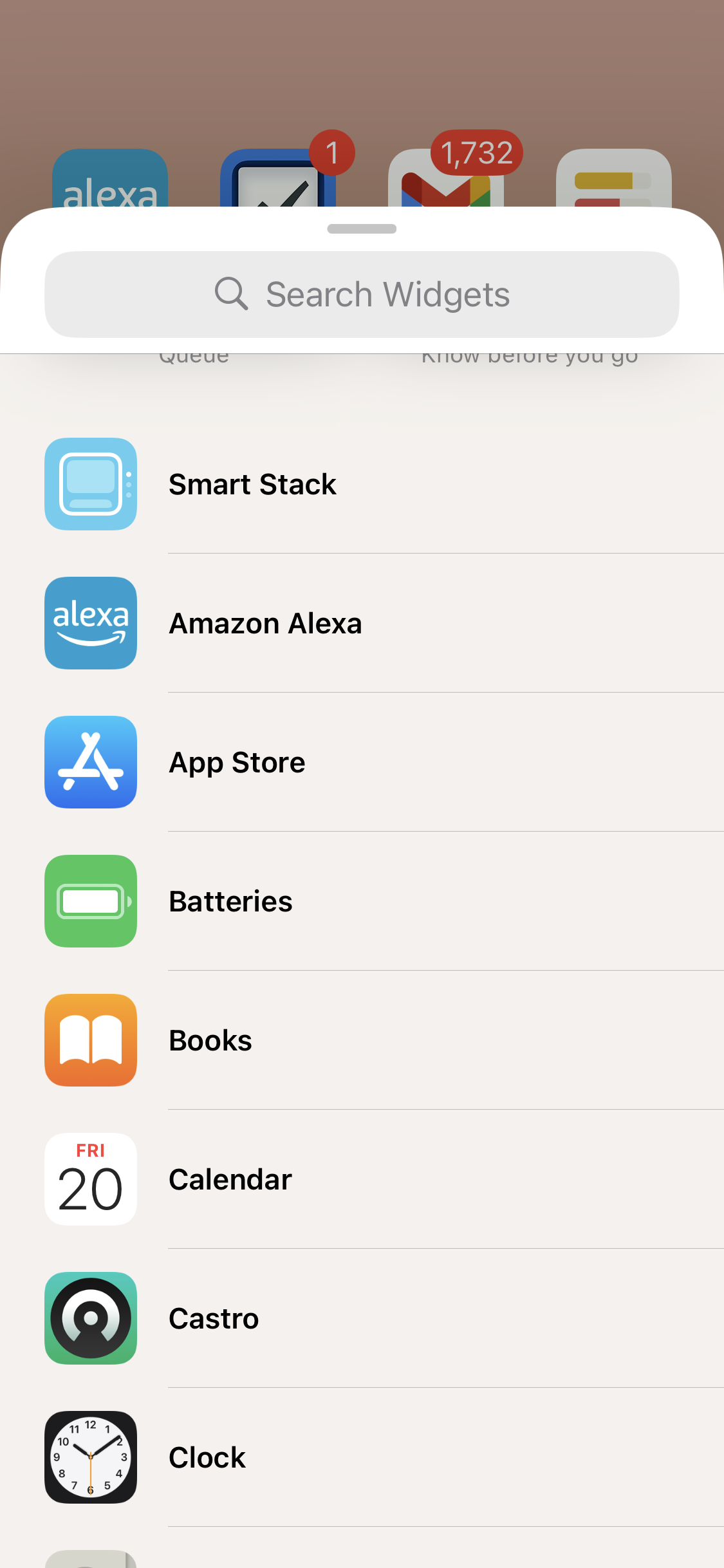
- Select the widget size you want to add, and tap “Add Widget.”
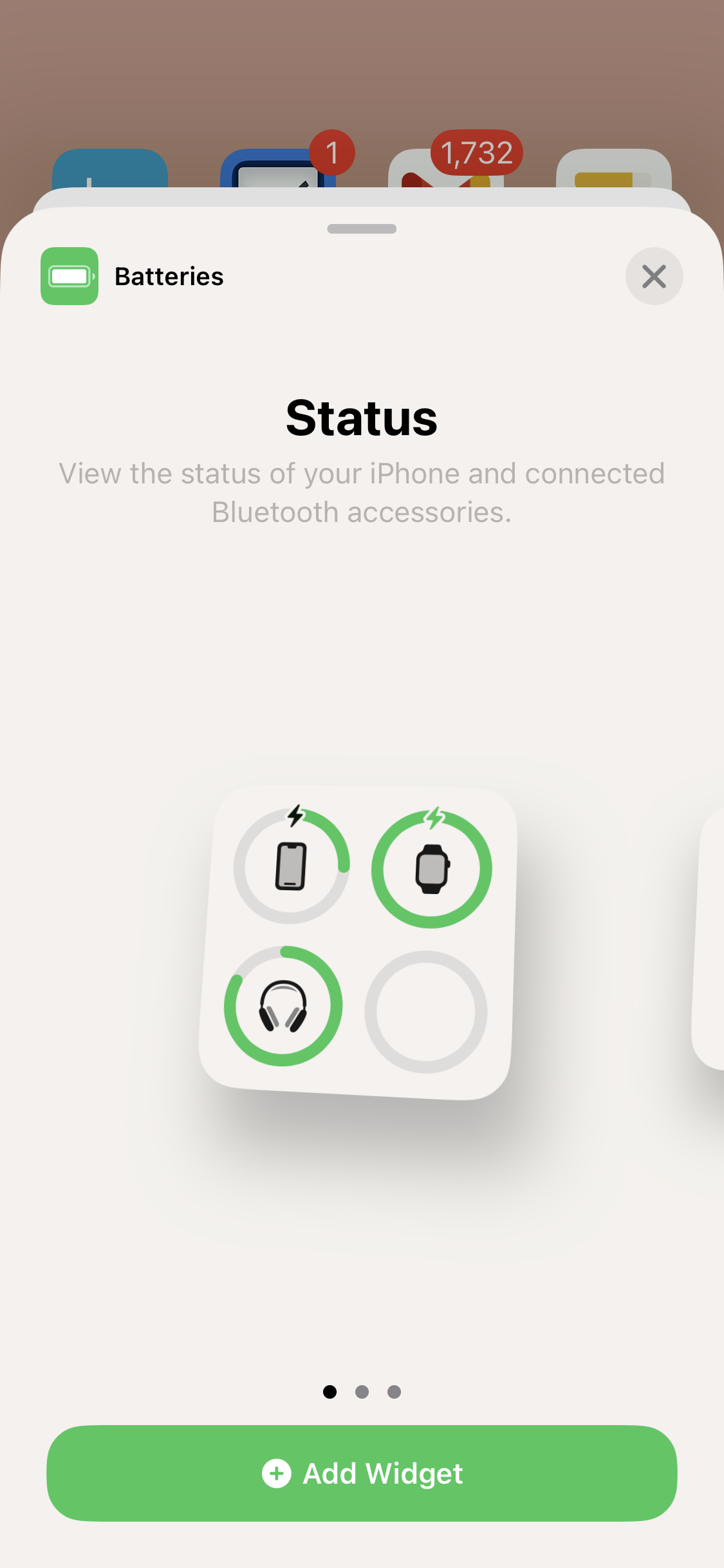
- The battery percentage widget will now be added to your home screen.
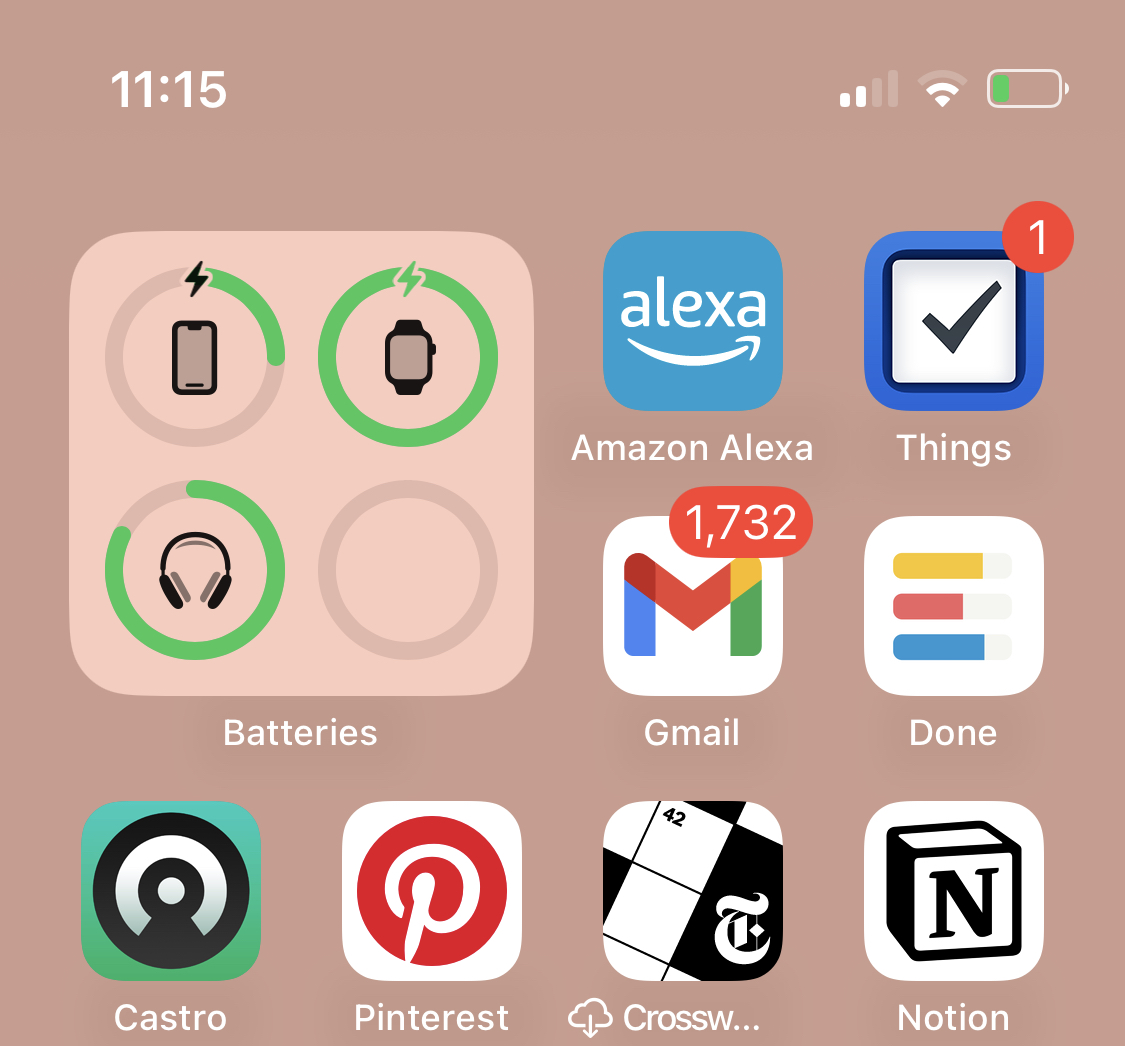
You can also customize the widget, like changing the size, by long pressing on the widget and selecting the “Edit Widget” option.
See Also: Are iPad Airs any Good?
In addition to the battery percentage widget, there are also other widgets available that can provide battery-related information, such as a widget that shows the battery usage for specific apps etc., You can find these widgets by scrolling through the list of available widgets in the “Widgets” section of the “+” menu.
Things to Know
It’s worth noting that showing the battery percentage on your iOS 16 iPhone can slightly affect the battery life. If you find that the battery percentage is not accurate, you can try recalibrating your iPhone’s battery. This can be done by letting the battery drain completely Once it’s drained, then charge without using the phone during the charging process.
See Also: How to Enable Low Power Mode on Apple Watch
In conclusion, showing the battery percentage on your iPhone can be a useful feature, and it is easy to turn on. By following the steps outlined above, you can quickly and easily see how much battery life you have remaining on your iPhone.