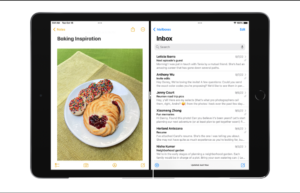A factory reset, also known as a hard reset, is a way to restore your Apple tablet to its original factory settings. This can be useful if you’re experiencing issues with your device, or if you’re planning to sell or give it away. In this article, we’ll walk you through the steps to factory reset your iPad.
See Also: How to Enable Low Power Mode on Apple Watch
Before you begin the factory reset process, it’s important to back up your iPad. This will ensure that you don’t lose any important data or files. You can back up your iPad using iCloud or iTunes. To back up using iCloud, go to Settings > iCloud > Backup and turn on iCloud Backup. To back up using iTunes, connect your iPad to your computer and open iTunes. Click on the iPad button and then click on the “Back Up Now” button.
How to factory reset your iPad?
Once you’ve backed up your iPad, you’re ready to begin the reset process. Here’s how to do it:
- Go to Settings > General > Reset.
- Select “Erase All Content and Settings.”
- Enter your passcode if prompted.
- Confirm that you want to erase all content and settings by selecting “Erase Now.”
It’s important to note that the reset process will delete all data and settings from your iPad, including your photos, music, and apps. So make sure you have backup all your data before proceeding.
See Also: How to show the battery percentage in ios 16?
The factory reset process may take a few minutes to complete. Once it’s finished, your iPad will reboot and you’ll be prompted to set it up as a new device. You can choose to restore from a previous backup if you want to bring your data and settings back.
Things You Should Know
It is also important to note that a factory reset will also erase all the data from the device storage. If you have any files, documents, or data on the device storage that you want to keep, you should transfer them to your computer or cloud storage before doing a factory reset.
If you’re having trouble with your iPad and a factory reset doesn’t fix the problem, you may need to contact Apple support for further assistance.
See Also: How to Open Two Apps in Split View on iPad?
In conclusion, a factory reset can be a helpful troubleshooting step if you’re experiencing issues with your iPad. However, it’s important to back up your device before proceeding, as the factory reset process will delete all data and settings. If you have any problems or questions about the factory reset process, don’t hesitate to contact Apple support for help.