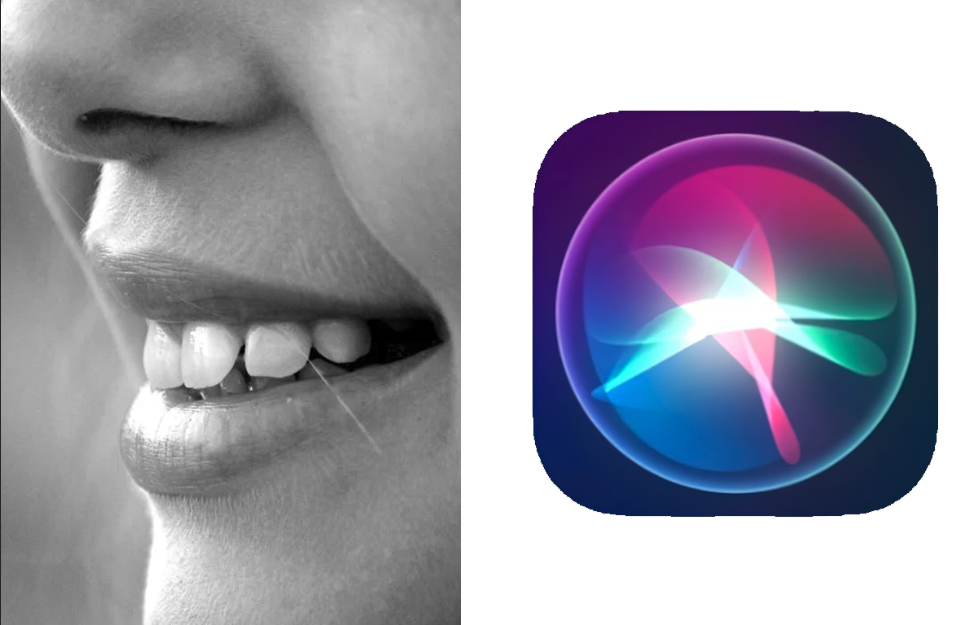Siri, the virtual assistant on Apple devices, is known for its ability to understand and respond to natural language commands. We’ve all been there where Siri has called us with the weirdest pronunciations. However, one issue that users often encounter is Siri’s difficulty in pronouncing certain names correctly. Fortunately, there are a few methods that you can use to correct Siri’s pronunciation of names.
See Also: Are Apple Watch Steps Accurate?
The first method is to simply tell Siri the correct pronunciation of the name. When prompted to say the name, say it clearly and distinctly, emphasizing the correct pronunciation. Siri will then ask for confirmation of the correct pronunciation. After confirmation, Siri will save the correct pronunciation and use it in future interactions.
How to Correct Siri’s Pronunciation of Names
In this section, we will see how you can correct Siri’s pronunciation in the Contacts app. Please ensure that you have the latest iOS software installed so that the images below match how it looks on your screen. But if you have an earlier version, it shouldn’t be difficult to follow.
See Also: How does Walkie-talkie work in Apple Watch?
- Open the Contacts app on your smartphone.
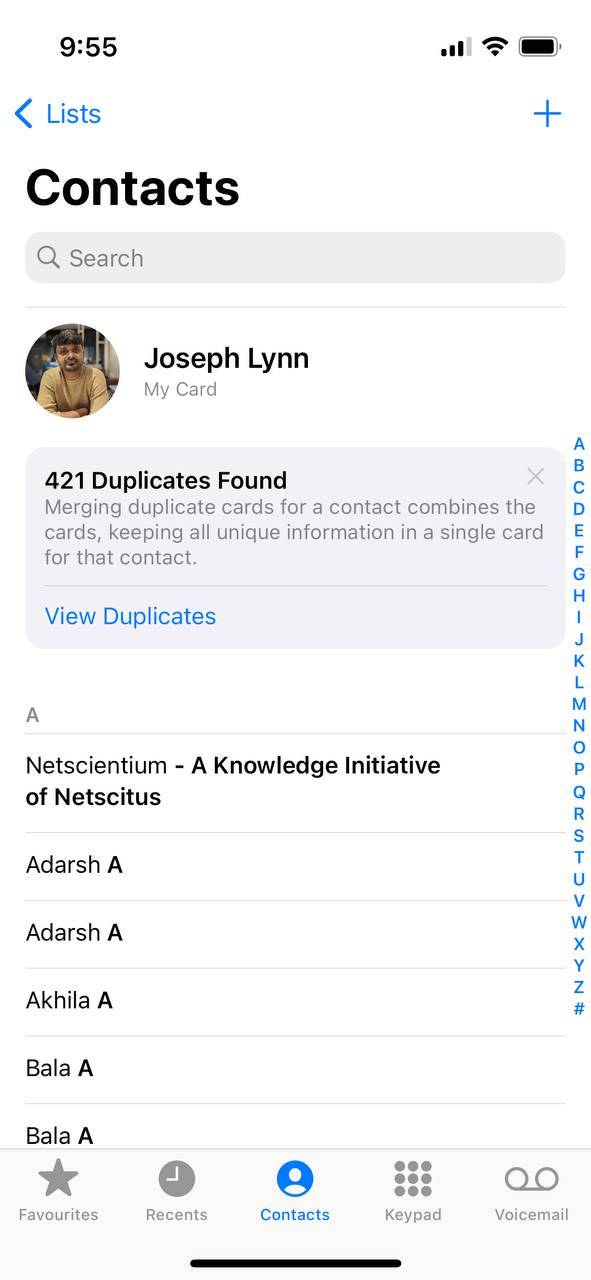
- Now, you can select the contact for whom the pronunciation needs to be changed.
- Tap Edit in the top-right corner of the contact view.
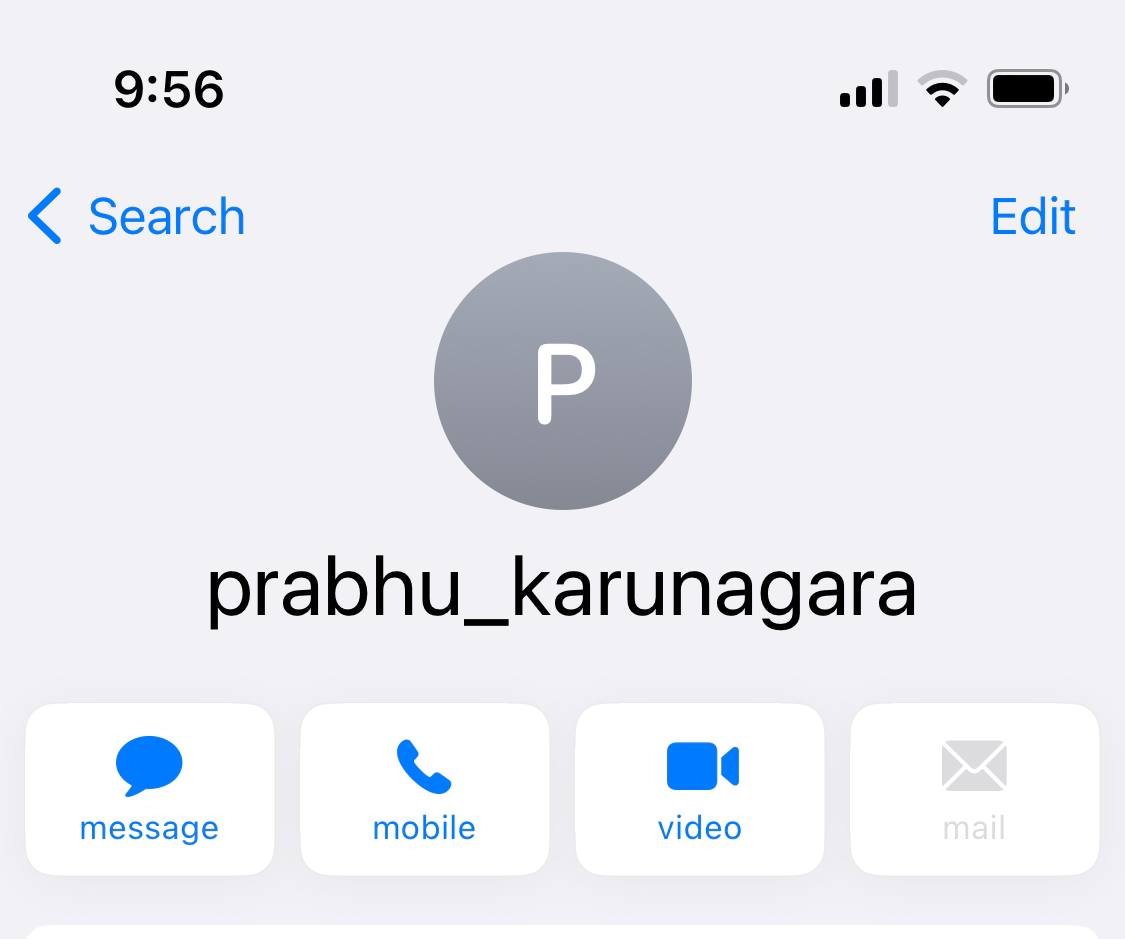
- Look under the “Notes” section and tap on add field.
- Select the Pronunciation first name or the Pronunciation second name based on whether you want to change the voicing of which one for that particular contact.
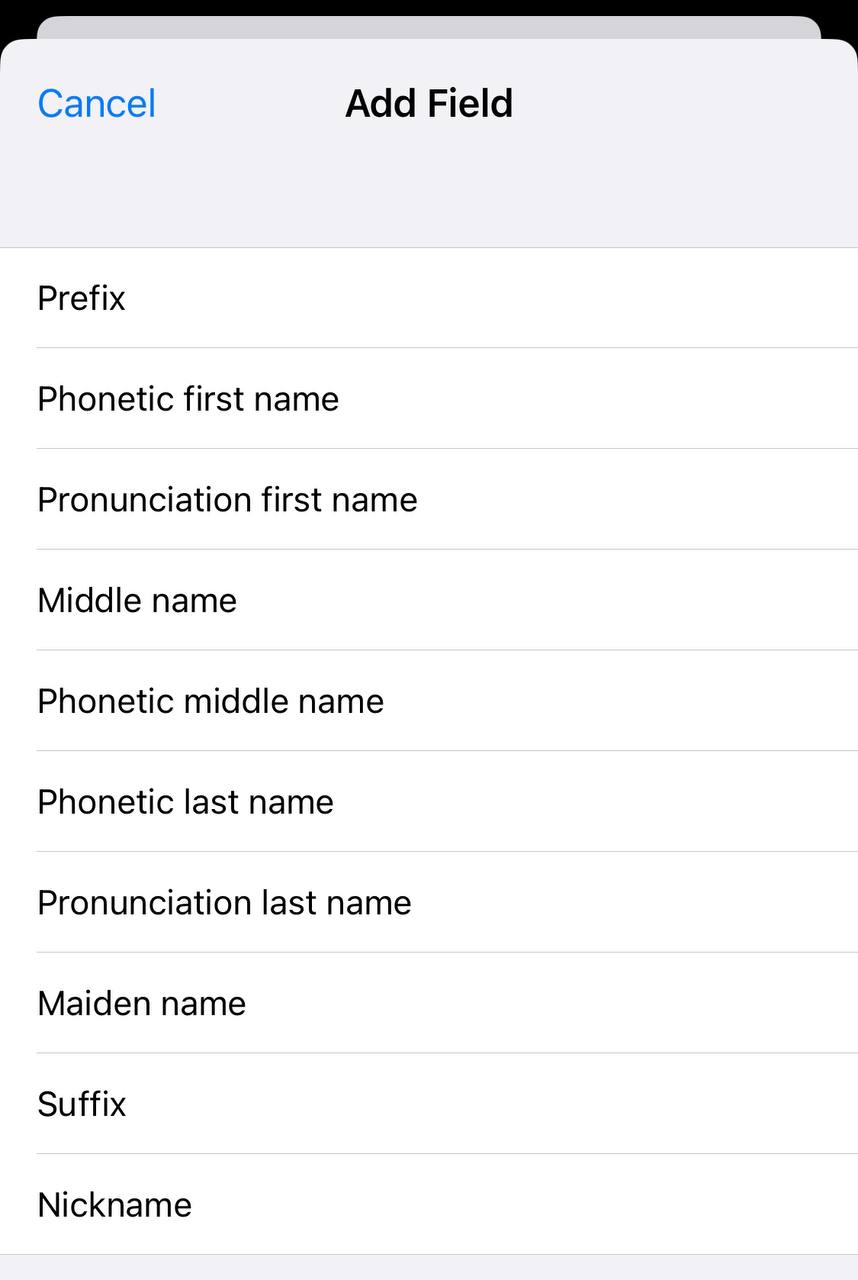
- Select the pronunciation field and type out the pronunciation phonetically.
- Once you are happy with the way it spells, Tap Done in the top-right corner of the edit window.
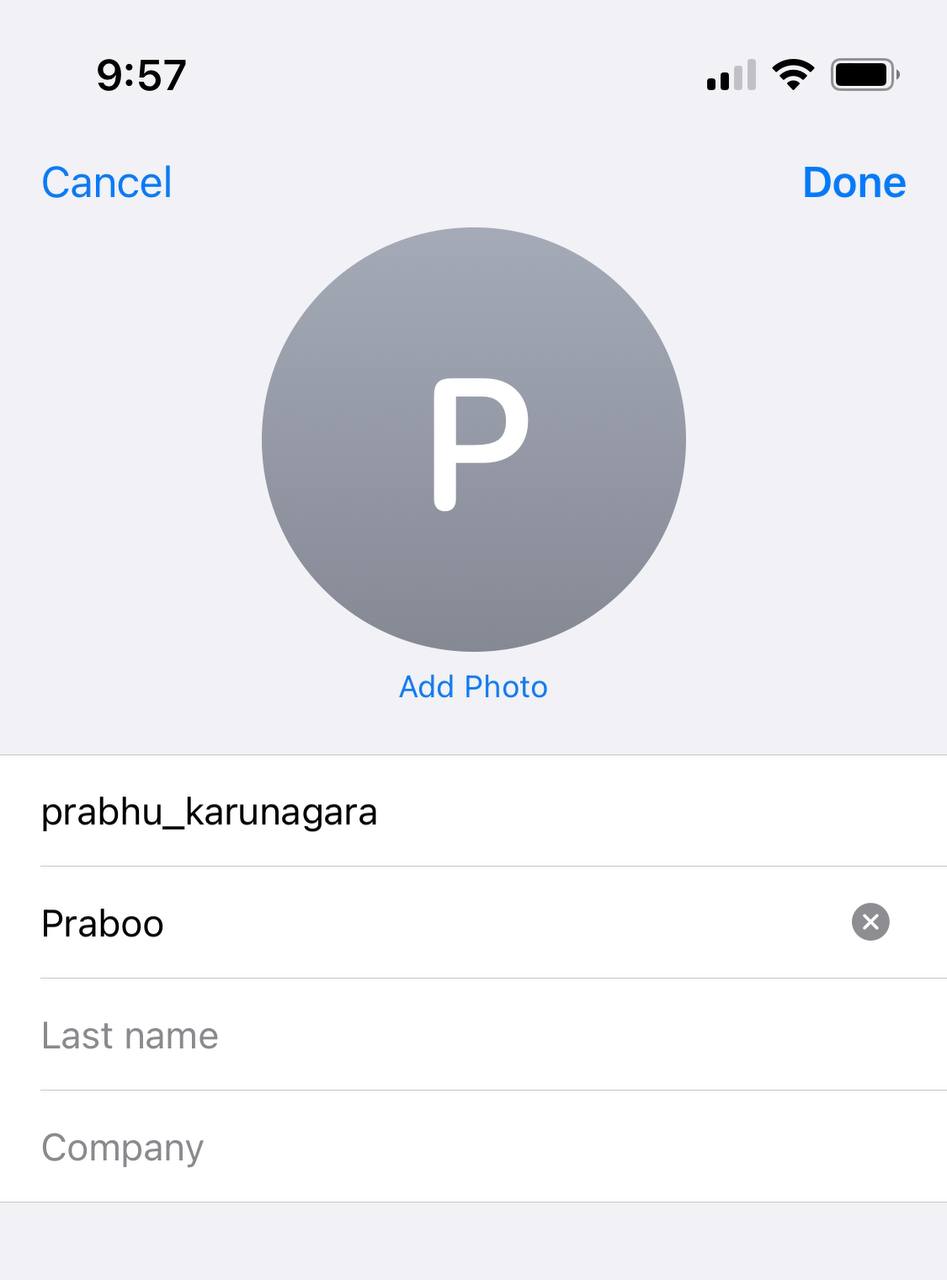
See Also: How often does the Apple Watch Check Your Heart Rate?
You can also use Siri to correct its own pronunciation of a name by saying “that’s not how you pronounce [name]” and Siri will ask you to say the name and will save the correct pronunciation. Additionally, you can use the Dictation feature in iOS to correct Siri’s pronunciation of a name. Open any app that allows you to type, such as Notes or Messages, and tap on the microphone icon on the keyboard to enable Dictation.
See Also: How to Turn Off Low Data Mode on iPhone?
Speak the name clearly and distinctly, emphasizing the correct pronunciation. This will cause the name to be typed out in the text field for you, and will also be saved and used by Siri in future interactions.
Final thoughts
It’s also worth noting that you can always change the name in your contact, and use the nickname feature to call the person by the desired name.
In summary, correcting Siri’s pronunciation of names can be done by telling Siri the correct pronunciation, using the Contacts app, using the Dictation feature, or changing the name in the contact list and using the nickname feature. By following these methods, you can ensure that Siri pronounces names correctly in future interactions. Has Siri ever pronounced your name badly? If so, let me know in the comments below.