Your iPad is a powerful device that allows you to download and store a variety of different types of files, including music, movies, books, and more. One of the most common questions that people have about their iPad is where their downloads go once they have completed them.
See Also: Where can you Find the Apple Watch Serial Number?
In this article, we will take a closer look at the different locations where your iPad downloads go, and how you can access and manage them.
How Storage Works on iPad
When a user downloads a file on the iPad, it is stored in the device’s internal storage. The location of the file depends on the type of file you are downloading. For example, if you download a song from iTunes, it will be stored in the Music app on your iPad.
See Also: Which iPad is the best for College Students in 2023?
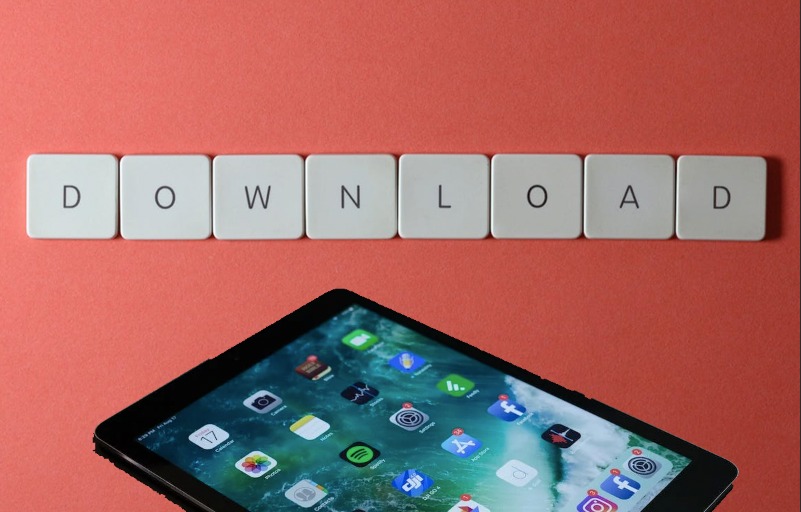
Additionally, some app uses their own folder to store the files downloaded by the user. Downloading PDF files using the Books app will be saved in the Books app’s Documents folder. If you use the Dropbox app, your downloaded files will be stored in the Dropbox app’s Documents folder.
You can access the files you’ve downloaded on your iPad by opening the app in which the file is stored. For example, if you downloaded a song from iTunes, you can access it by opening the Music app and navigating to the “Songs” tab. Similarly, if you downloaded a PDF file using the Books app, you can access it by opening the Books app and navigating to the “PDFs” tab.
This is how normally storage works in almost all apple devices.
Where do Your iPad Downloads Go?
- Open the Files app on your iPad.
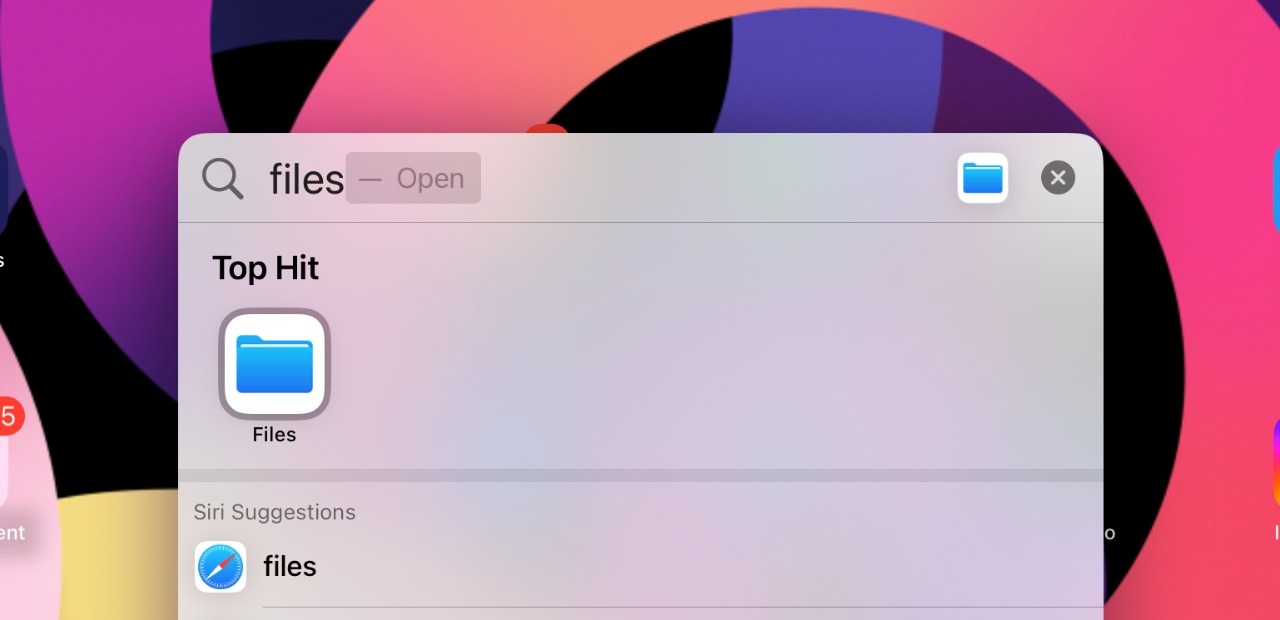
- Tap on the iCloud Drive option on the sidebar as you can see below.
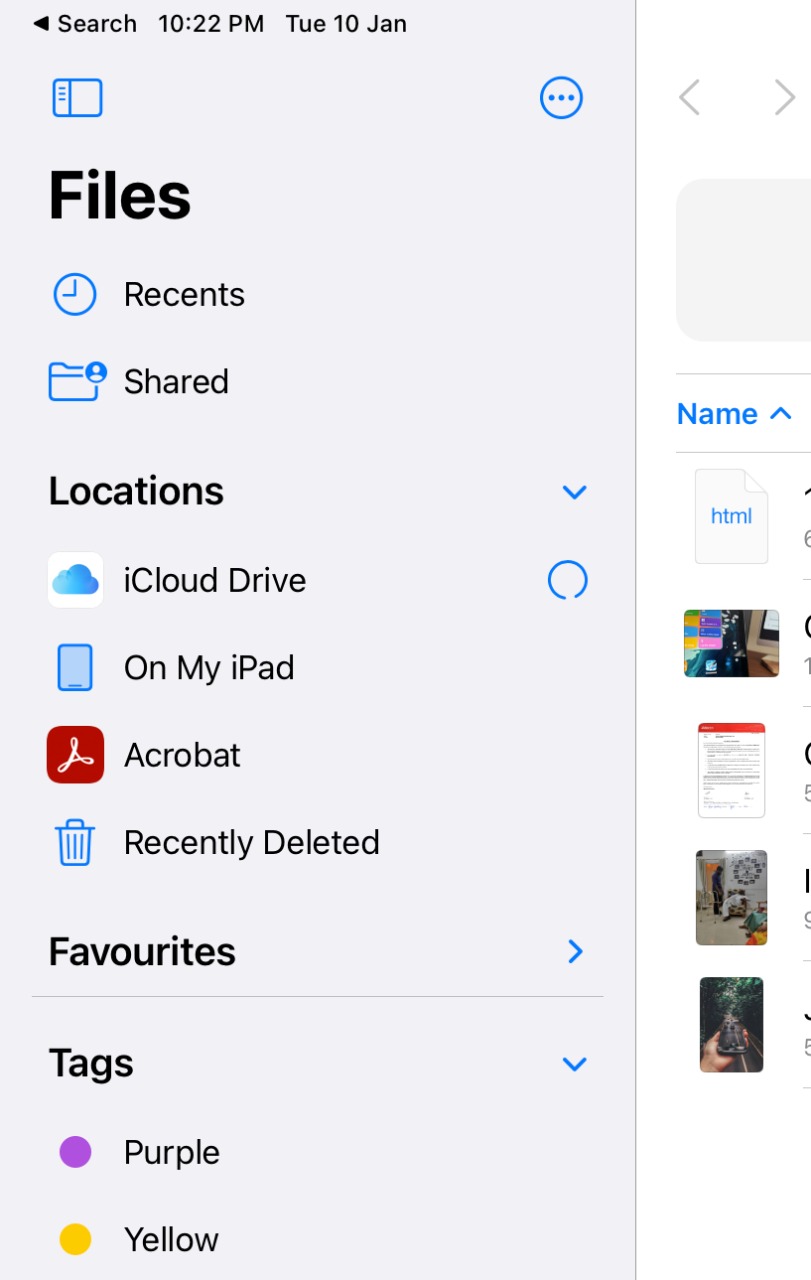
- In the iCloud drive, tap on the Downloads folder.
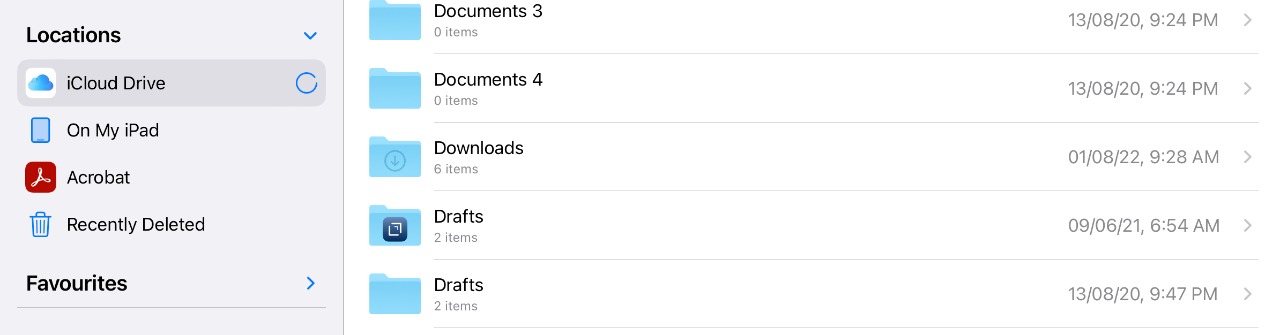
- You will find all your Safari downloads there.
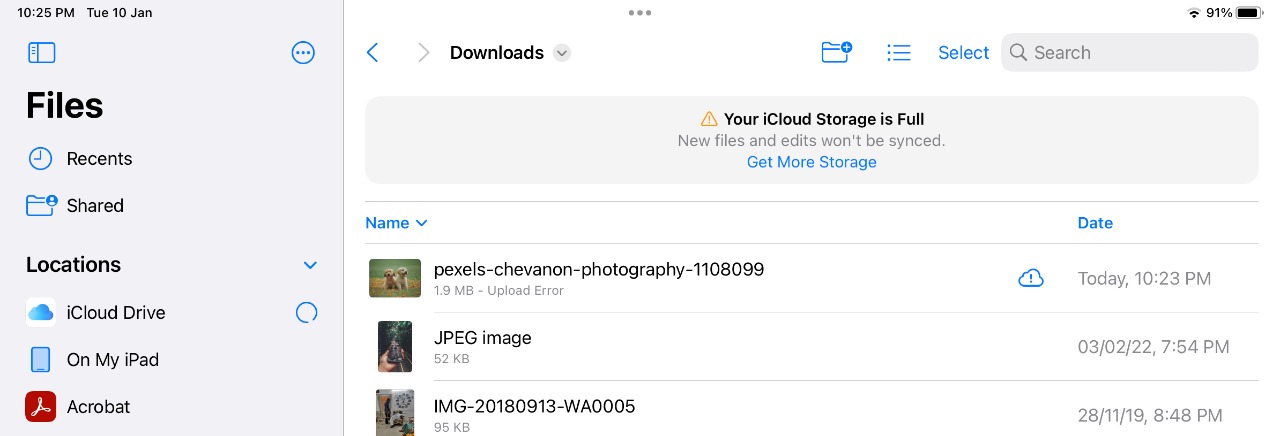
In addition to downloading files directly to your iPad, you can also download files to your iPad from other devices, such as your computer or another iOS device. To do this, you’ll need to use a service like iCloud Drive or Dropbox. These services allow you to store files in the cloud and then access them on your iPad.
See Also: How to Find My iPhone?
Once you have downloaded a file to your iPad, you can also transfer it to other devices, such as your computer or another iOS device. This can be done using iTunes, AirDrop, or a cloud storage service like iCloud Drive or Dropbox. To transfer a file using iTunes, connect your iPad to your computer and open iTunes. Then, select your iPad from the list of devices and navigate to the “File Sharing” section.
Final Thoughts
In conclusion, Your iPad is a versatile device that allows you to download and store a variety of different types of files. The location of the downloaded files depends on the type of file, whether it’s a song from iTunes, movies from TV App, PDF from the Books app and etc.
See Also: How to Trade In Your iPhone using Apple Trade In? Everything you need to know
The user can access and manage the downloaded files by opening the app in which the file is stored. Also, they can also use the “Files” app to access and manage all the files on their iPad. Additionally, you can download files to your iPad from other devices using iTunes, AirDrop, or cloud storage services. Do you think this is effective? Do let us know in the comments below.

