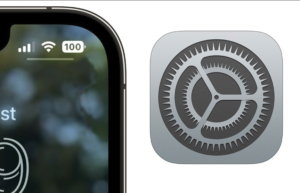FaceTime is a popular video calling application developed by Apple for iOS and macOS devices. One of the features of FaceTime is the ability to create links that can be shared with others, allowing them to join a video call without having an Apple device using the browser. In this article, we will explore how to create FaceTime links and share them with others.
See Also:
In this article, we will see how to create FaceTime links and how you can use them to actually on your Android phone or even your computer.
How to use FaceTime on Android?
Assuming you have an iPhone or a mac device because these links can be created only by users who own Apple devices and can be joined by anyone with any device.
Step 1: Open the FaceTime App
The first step in creating a FaceTime link is to open the FaceTime app on your iOS or macOS device. You can find the app by searching for it in the App Store or by opening it from the Dock or Applications folder on your computer.
Step 2: Start a New FaceTime Call
Once the FaceTime app is open, you can start a new call by tapping on the “+” button in the top right corner of the screen. A menu will appear with the option to “Start a New FaceTime Call.” Select this option and enter the phone number or email address of the person you want to call.
Step 3: Share the Link
Once the call has been started, you will see a “Share Link” button in the top right corner of the screen. Tap on this button to open a menu with options to share the link via iMessage, Mail, or AirDrop. You can also copy the link and share it via another messaging app or social media platform.
Step 4: Join the Call
When someone clicks on the FaceTime link, they will be prompted to join the call. If they are using an iOS or macOS device, they will be taken directly to the FaceTime app and the call will start automatically. If they are using a different device, they will be prompted to install the FaceTime app or to use the built-in FaceTime web app on their device.
Things to Know
It’s important to note that FaceTime links only work for one-to-one calls, not for group calls. Also, if you’re using a Mac, you will need to have macOS Sierra or later to create and join FaceTime calls.
Another important thing to note is that the person you are inviting to the call needs to have an Apple device to join the call, otherwise, they will not be able to join the call.
Final Thoughts
In conclusion, creating FaceTime links is a simple and convenient way to start video calls with others. By following the steps outlined in this article, you can easily share a FaceTime link with others and start a video call without having to manually enter a phone number or email address. However, it’s important to keep in mind that FaceTime links only work for one-to-one calls and that the person you’re inviting needs to have an Apple device to join the call.
Did you know this feature existed? If not, do you think you will ever use it?