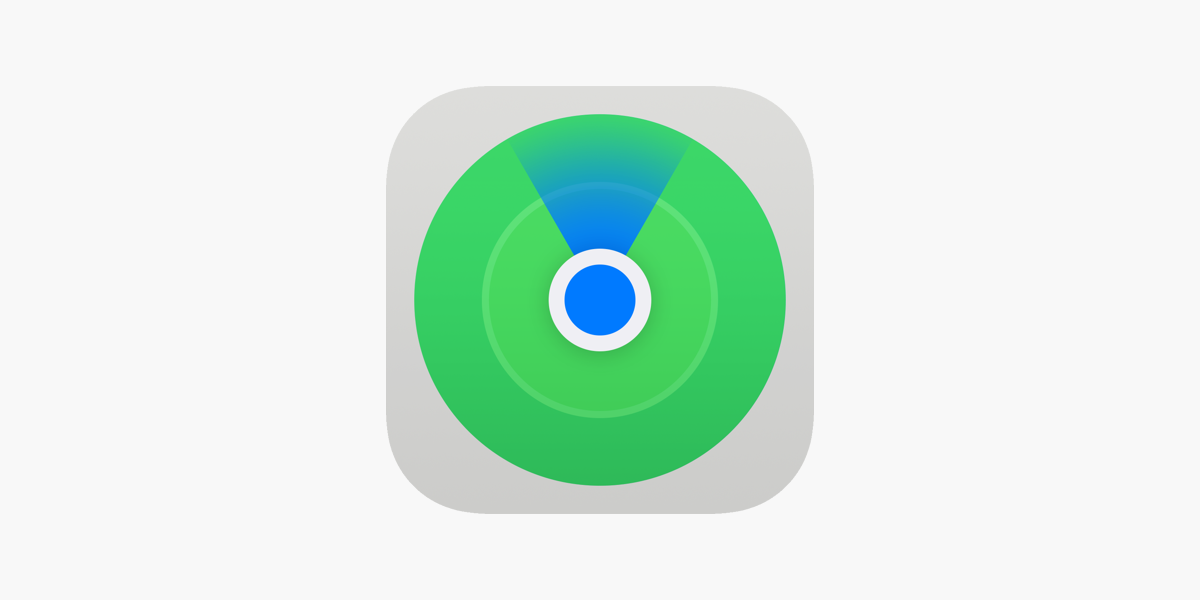Find My iPhone is a feature built into the Apple operating system that allows users to locate their lost or stolen iPhone, iPad, iPod Touch, or Mac. It can be used to display the device’s current location on a map, or to remotely lock or erase the device to protect the user’s data. The device must be turned on and connected to a cellular or Wi-Fi network to use the feature.
See Also: How to use Snipping Tool on Mac?
The user can access this through the iCloud website or through the Find My app on another iOS device. If the lost device is not connected to the internet, the user can choose to have its location sent to them when it comes online. ‘Find My’ can be a valuable tool for recovering a lost or stolen device and protecting its data. In this article, let’s see how we can use the Find My feature on the Apple ecosystem.
How to use Find My iPhone
Find My iPhone technically works with all Apple devices but we will be concentrating mainly on phone-like devices like iPhones, iPad, or iPods. Please ensure you have the latest software version installed so that it’s easy to follow this tutorial. In case you don’t, then it shouldn’t be that difficult to follow.
To use Find My iPhone, you need to set it up on your device before it is lost or stolen. Here’s how to do it:
- On your iPhone, iPad, or iPod Touch, go to Settings > [Your Name] > iCloud.
- Make sure that the Find My iPhone switch is turned on.
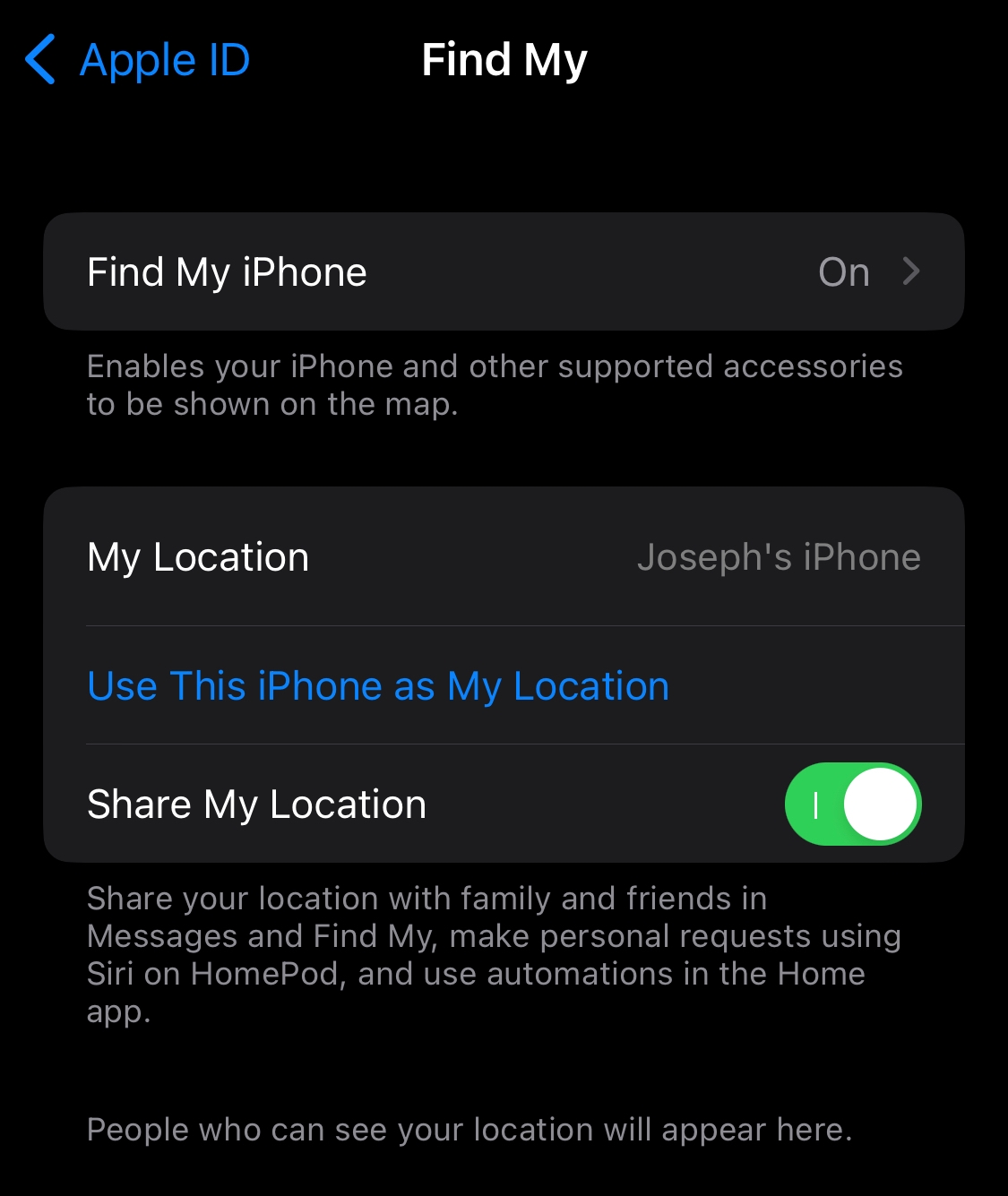
- You may also need to enable Location Services for Find My iPhone. Go to Settings > Privacy & Security > Location Services and make sure that it is turned on.
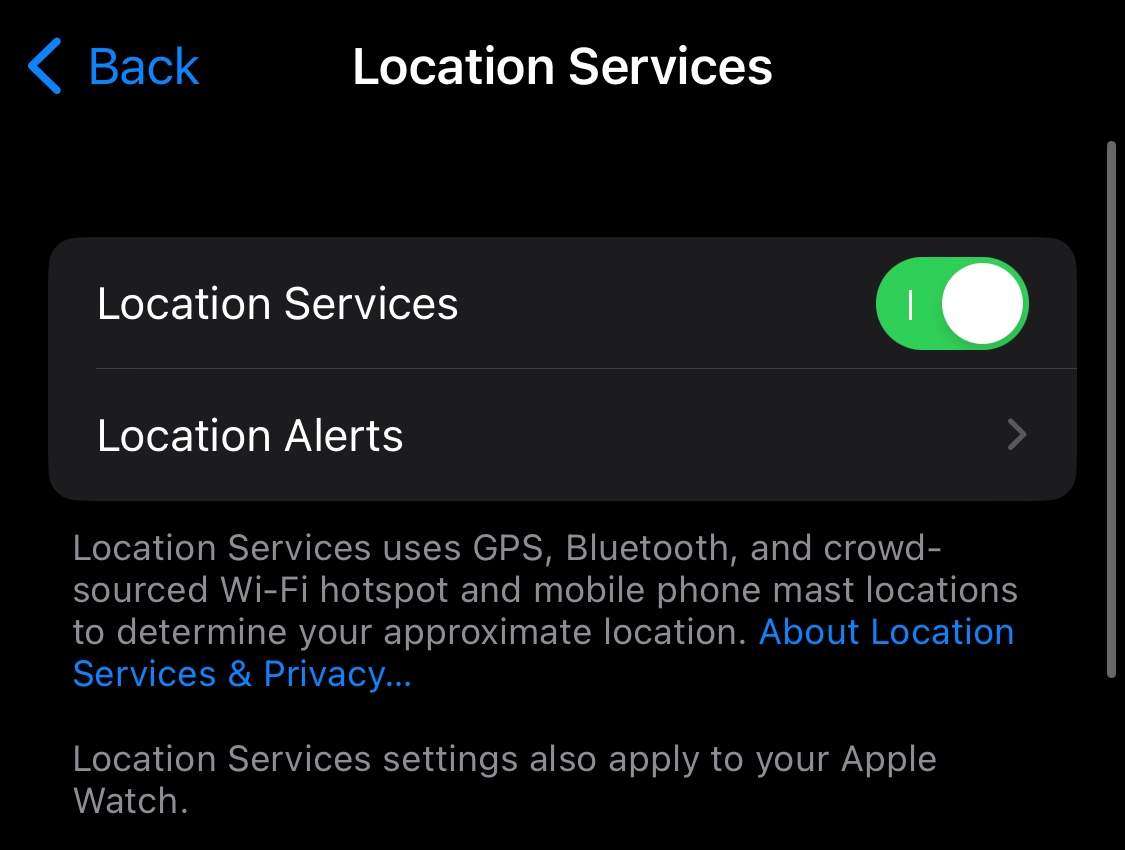
If you lose your device and need to locate it using Find My iPhone, here’s what you need to do:
- Go to iCloud.com and log in with your Apple ID credentials.
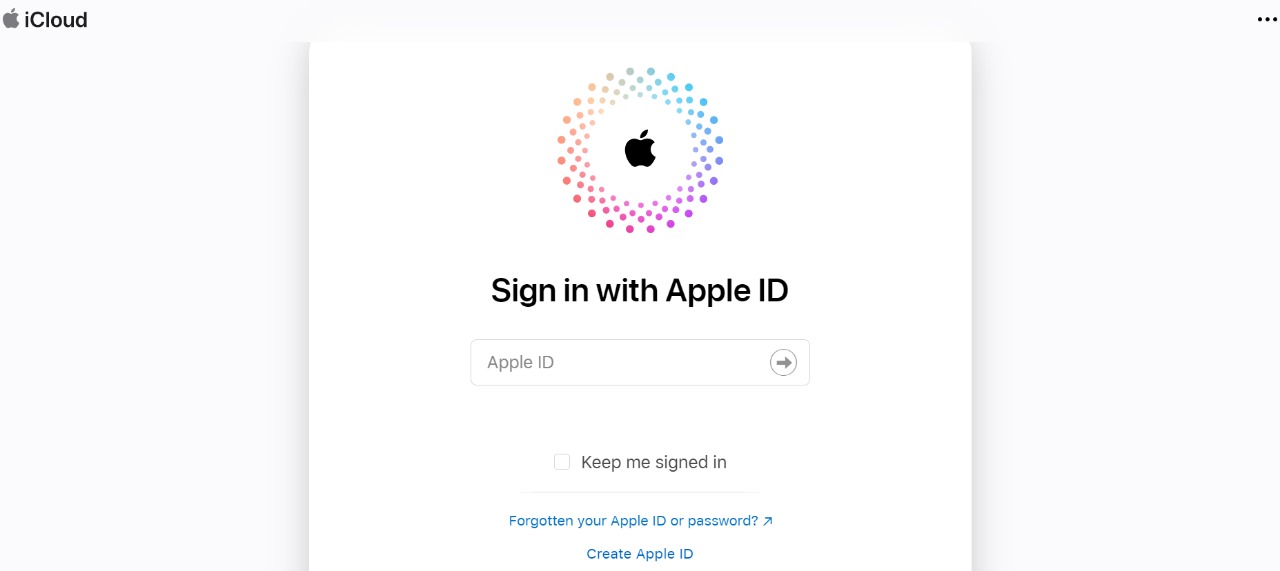
- On the home page, open the Find My iPhone app on another iOS device that is signed in with the same iCloud account as your lost device.
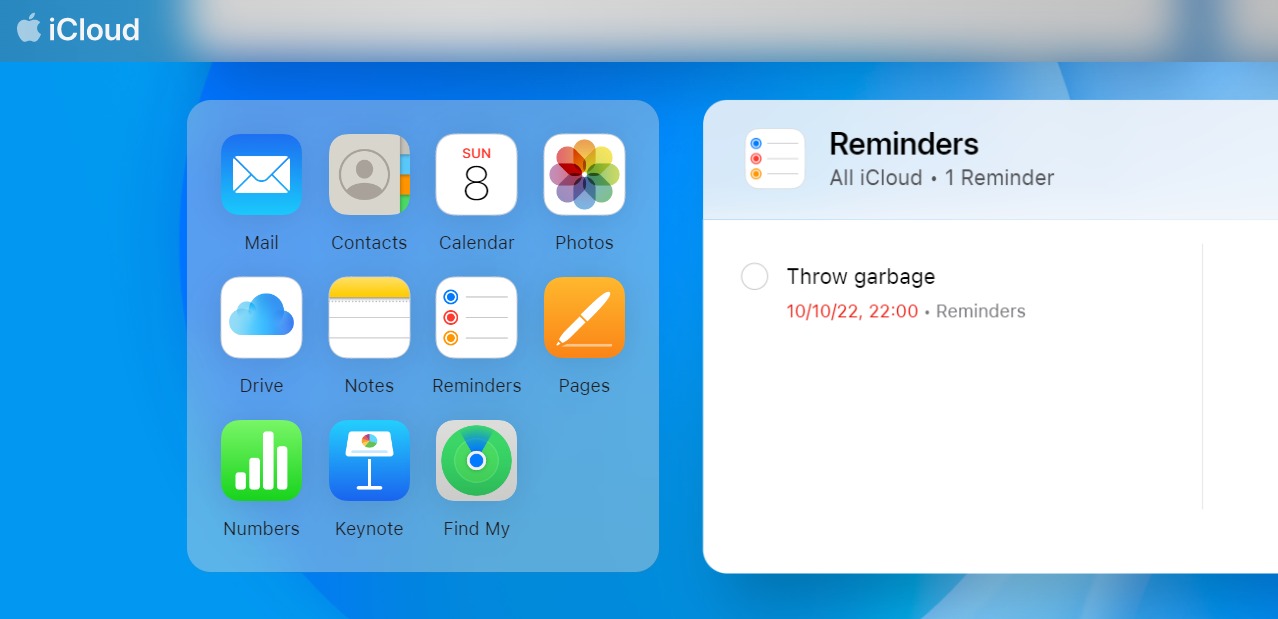
- You will see all the devices from your Apple ID on the map. As you can see all my devices are at home in one place.
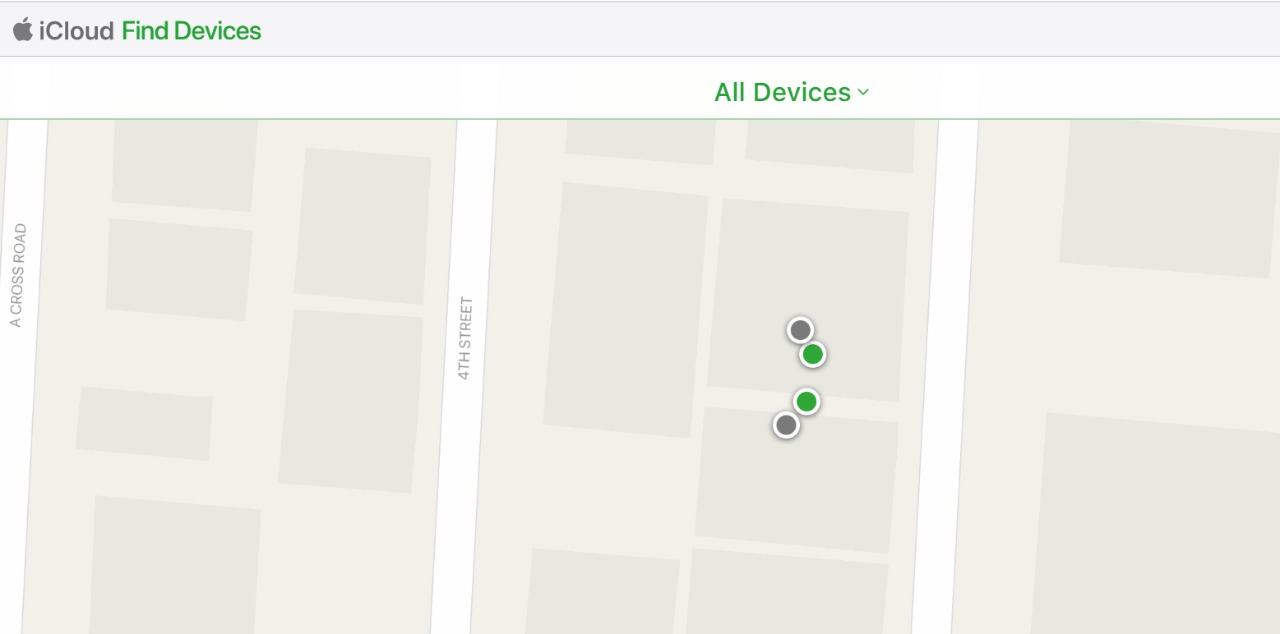
- You can click on the All devices dropdown to select particular devices.
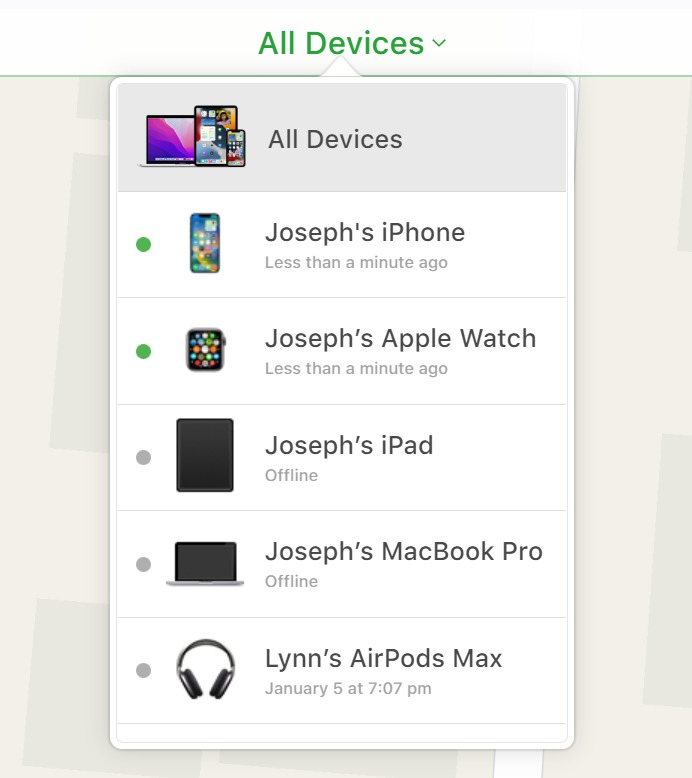
- You will see the device’s location on a map, as well as the options to play a sound, enable Lost Mode, or erase the device.
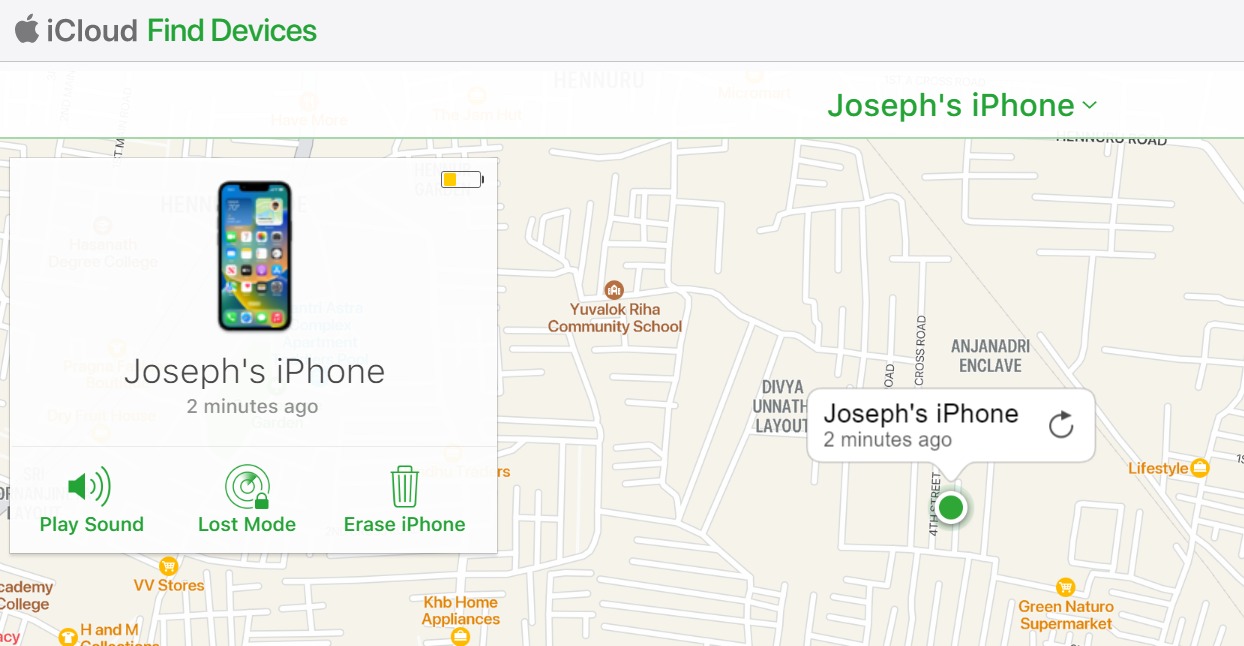
See Also: Are Apple Watches waterproof? Everything you need to know
Lost Mode allows you to lock the device with a passcode and display a message on the lock screen with your phone number. This will help someone who finds the device can contact you. Erasing the device will delete all data from it, which is helpful. And if you are concerned about the security of your personal information.
This is a great feature because losing our devices can be extremely damaging to your data. These days phones have details relevant to personal security like passwords and personal photos. Also, financial security like bank account details, authorization factors and so much more. Also, devices are much more expensive these days compared to the old days, and replacing lost devices can burn a hole in your pocket.
See Also: How to choose which Apple Watch to buy
From the early days of the iPhone, Apple has made it a priority to build the Find My iPhone feature. I have to say that it has been very effective for me because once I left my phone and had to run around finding it. Have you ever used Find My iPhone? Did you think it was useful?