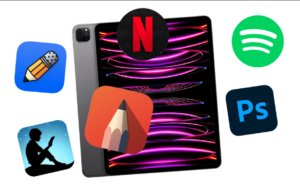Apple Watch is a smartwatch that can be used to receive notifications, make phone calls, and track fitness. One of the features of the watch is the ability to enable vibrate when receiving notifications. This can be useful for those who want to be discreet or don’t want to hear the sound of notifications when in a quiet environment.
See Also: How to Delete Apple Watch apps?
I always keep my Apple Watch on vibrate especially if I want to wake up on time and have set an alarm. In this article, we will show you how to enable vibrate on your Apple Watch. You can take advantage of this feature to not miss any notifications at all.
Why you should enable Vibrate on your smartwatch?
There are several reasons why you may want to enable vibrate on your Apple Watch.

- Discreet notifications: Vibrate mode allows you to receive notifications without making any sound, which is useful for situations where you don’t want to disturb others, such as in a meeting or a quiet environment.
- Personal preference: Some people may prefer the feeling of vibration over the sound of a notification.
- Customizable haptic strength: The Apple Watch allows you to adjust the haptic strength, so you can customize the intensity of the vibration for different types of notifications.
- Battery saving: If you’re using your Apple Watch for fitness tracking, having it in vibrate mode can help save battery life.
- Mute mode: By enabling vibrate on your Apple Watch, you can also turn off sound notifications. This can be useful if you want to mute your phone and still receive notifications on your watch.
See Also: How to check iPad Battery Health?
Overall, enabling vibrate on your Apple Watch can be a useful feature for those who want to discreetly receive notifications, prefer vibrations over sounds, or want to customize their haptic feedback. It also helps to preserve the battery life of the watch when you are in active mode.
How to enable vibrate on Apple Watch
Since you want to do this, I’m assuming you already have an Apple Watch and have successfully paired it with your iPhone. It’s preferred to have to latest version of the OS on both devices. If not, then it shouldn’t be difficult to follow this tutorial either.
See Also: What are the best apps for iPad Pro?
- The first step to enabling vibrate on your Apple Watch is to open the Watch app on your iPhone. This app is pre-installed on all iPhones and can be found on the home screen or in the app drawer
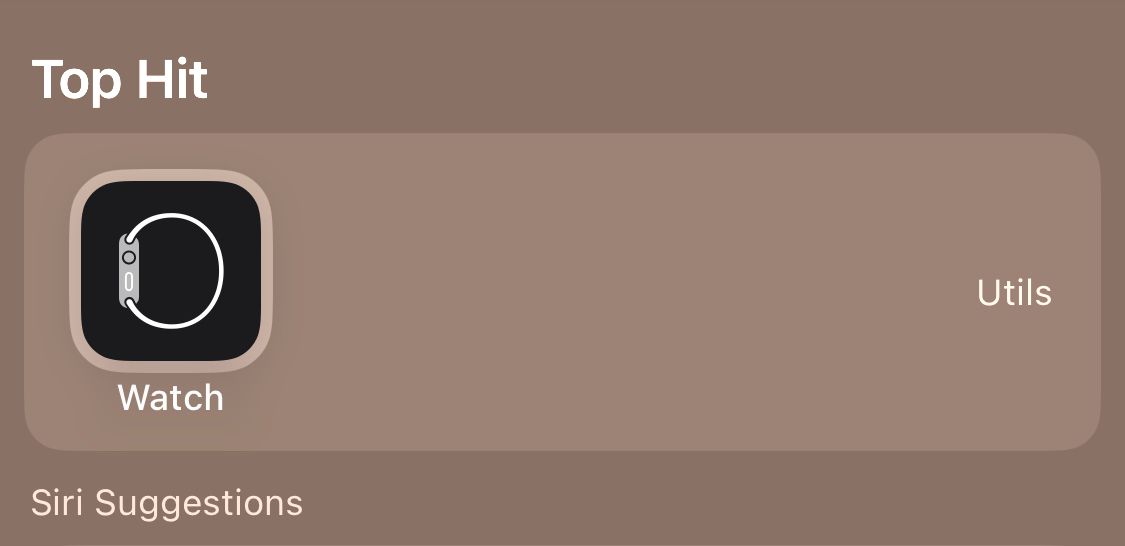 .
. - Once the Watch app is open, tap on the “My Watch” tab located at the bottom of the screen. This will take you to the settings page for your Apple Watch.
- In the settings page, tap on the “Sounds & Haptics” option.
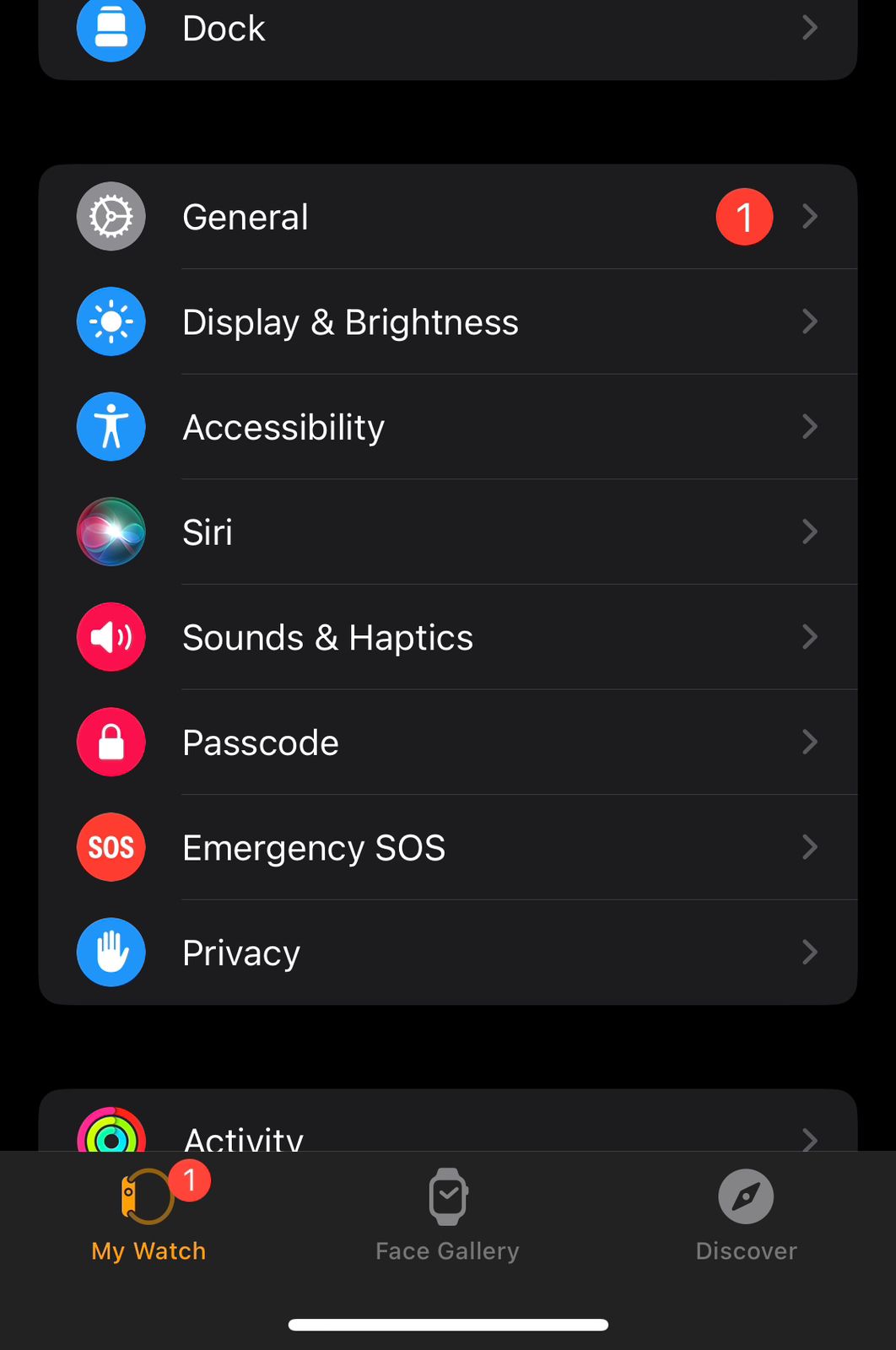
- In the “Sounds & Haptics” settings, enable the “Silent Mode” toggle. This will turn off the sound notifications on your Apple Watch and set it to vibrate instead.
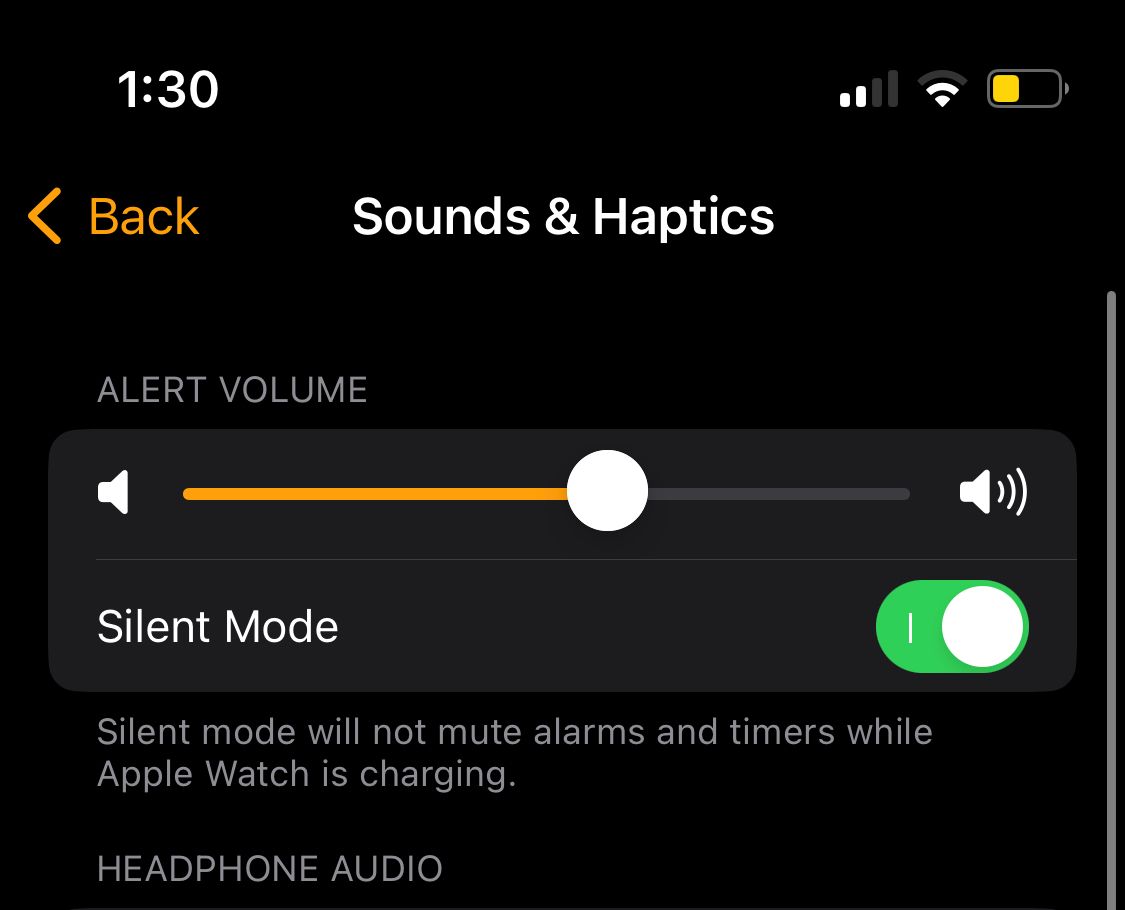
- Also, enable the Haptic Alerts option.
- Under the Haptic Alerts, choose the type of alert you want: Default or Prominent.
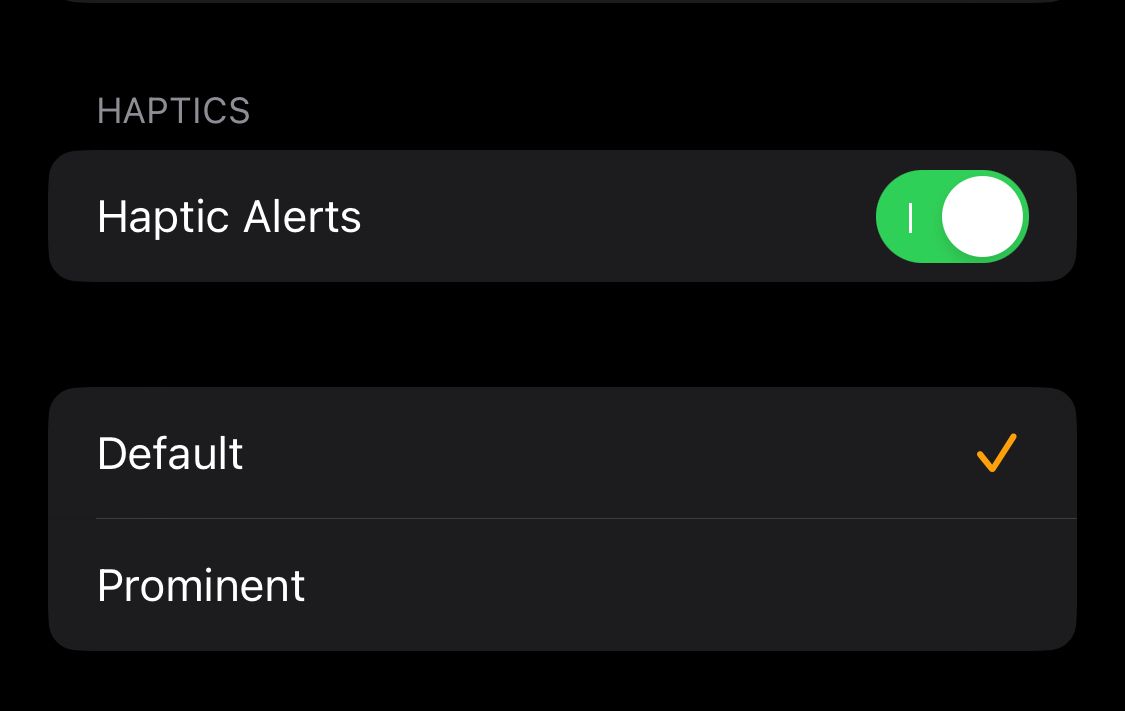
- Once you have completed the above steps, simply exit the settings and your Apple Watch will now vibrate when receiving notifications.
That’s how you can enable vibrate on Apple Watch. You can change this feature whenever you want and I’m sure it has some effect on battery life but that is negligible and can be ignored, to be honest.
In conclusion, enabling vibrate on your Apple Watch is a simple process. By following the above steps, you can easily turn off the sound notifications and set your watch to vibrate instead. This can be useful for those who want to be discreet or don’t want to hear the sound of notifications when in a quiet environment.