Airdrop is a built-in feature on Mac computers that allows users to easily share files and documents between devices. Whether you want to share a document with a colleague or send a photo to a friend, Airdrop makes it easy to transfer files wirelessly. If you are in the Apple ecosystem, then you should know how to airdrop on a mac.
See Also: How to enable vibrate on Apple Watch
In this article, let’s see how you can airdrop files on a mac. Before, let’s see why airdrop is an awesome feature and drives the sales of Apple devices like crazy.
Why is AirDrop awesome?
Airdrop is a built-in feature on Mac computers that allows users to easily share files and documents between devices. Airdrop is awesome because it offers a number of benefits and advantages, such as:
- Convenience: Airdrop allows users to share files wirelessly and without the need for cables, an internet connection, or a third-party app. This makes it easy and convenient to share files between devices.
- Speed: Airdrop uses Bluetooth and Wi-Fi to transfer files, which enables fast file transfer speeds. This makes it an efficient way to share large files or multiple files at once.
- Easy to use: Airdrop has a simple and user-friendly interface that makes it easy for users to share files. With just a few clicks, you can share files with other devices.
- Secure: Airdrop uses end-to-end encryption to ensure that the files being shared are secure and private. This ensures that the files can only be accessed by the intended recipient.
- Cross-platform: Airdrop is compatible with both Mac and iOS devices, which means users can share files between Macs, iPhones, and iPads.
- Versatile: Airdrop can be used to share various types of files, such as photos, videos, documents, and more.
See Also: What are the best apps for iPad Pro?
Overall, Airdrop is a powerful and versatile feature that makes it easy to share files between devices. Its speed, convenience, security, and cross-platform capabilities make it an awesome feature that users can take advantage of.
How to Airdrop on a Mac
I’m assuming you have a mac and operating systems are up to date with the latest version.
See Also: How to check iPad Battery Health?
- The first step to using Airdrop on your Mac is to turn it on. To do this, open a Finder window and click on “Airdrop” in the left sidebar. This will open a new window with a list of available devices that you can share files with.
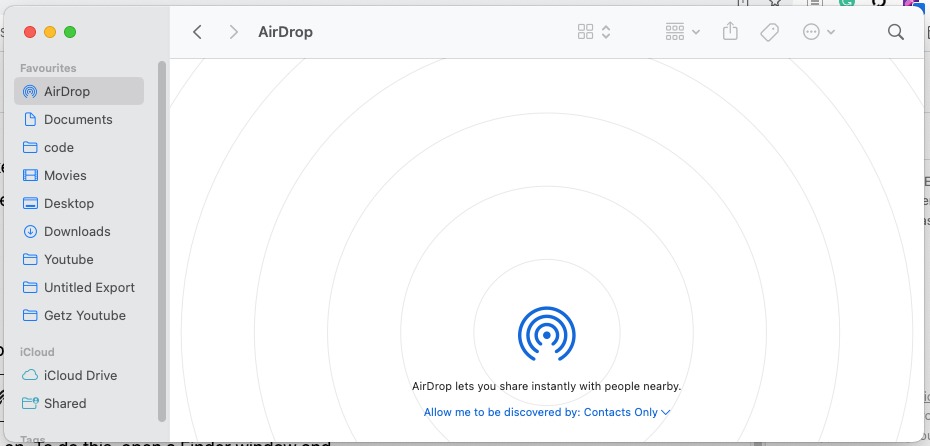
- Choose the file you want to share Next, select the file or files you want to share by clicking on them. You can also select multiple files by holding down the command button while selecting them.
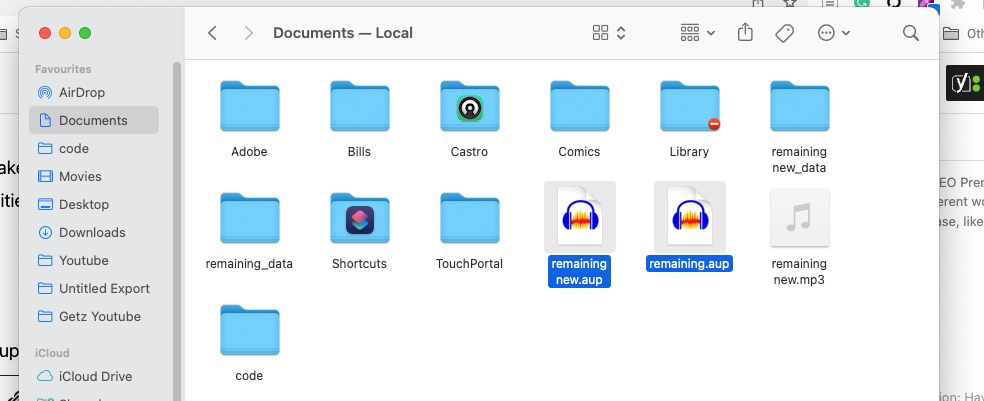
- Share the file Once you have selected the file or files, click on the “Share” button in the top right corner of the window. A menu will appear with a list of available devices that you can share the file with.
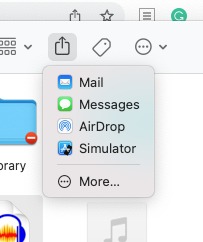
- Select the device you want to share with Click on the device you want to share the file with. The other device will receive a notification asking if they want to accept the file.
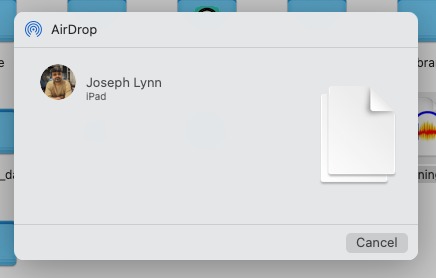
- Confirm the transfer On the receiving device, a prompt will appear asking to accept the file. Click “Accept” to start the transfer. Once the transfer is complete, the file will be saved to the receiving device.
It’s that simple! With Airdrop, you can easily share files wirelessly between Mac devices.
In conclusion, Airdrop is a convenient feature that makes it easy to share files between Macs. By following the above steps, you can quickly and easily transfer files wirelessly with just a few clicks. Whether you need to share a document with a colleague or send a photo to a friend, Airdrop makes it easy to transfer files between devices.


