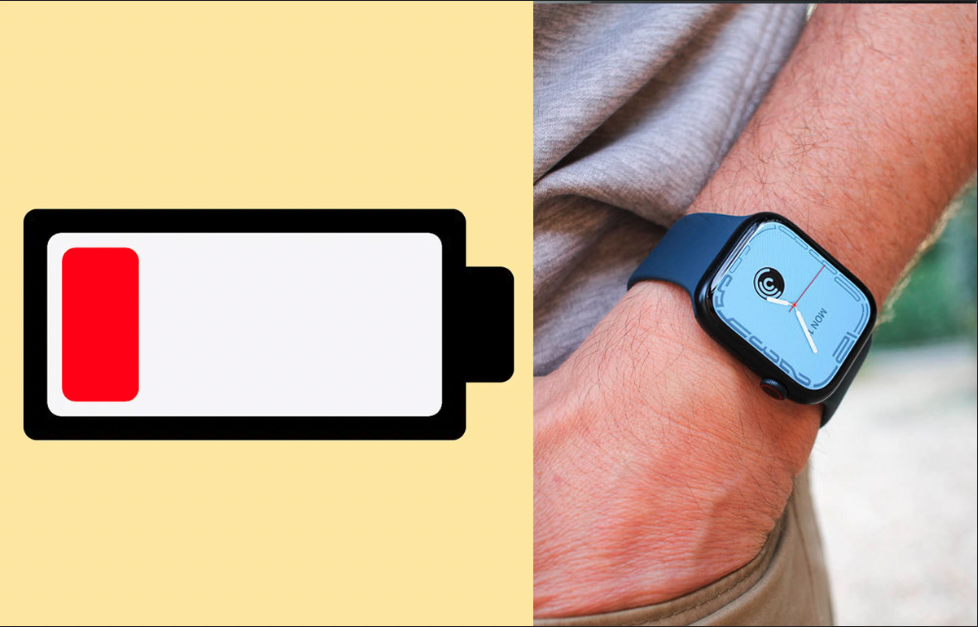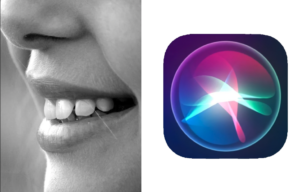Low Power Mode is a feature on the Apple Watch that helps conserve battery life by reducing or disabling certain features and functions. Enabling Low Power Mode can be useful when the battery is running low and you need to conserve power to make it through the day. In this article, we will discuss how to enable Low Power Mode on the Apple Watch.
See Also: Are iPad Airs any Good?
In this article, we will go through both the ways we can actually enable Low Power Mode on the Apple Watch. I’m going to assume that you already have both the iPhone and Apple Watch paired and ready to go
How to Enable Low Power Mode via Control Center
The first method for enabling Low Power Mode on the Watch is through the Control Center. I’m assuming that the Apple Watch is being worn and unlocked. Follow the steps below
- Swipe up from the bottom of the watch face to reveal the Control center.
- Now, you will see the battery icon. Press and Hold the battery icon.
- Now you will see the Low Power Mode option. Enable it.

See Also: How to Turn Off Low Data Mode on iPhone?
Now, the low-power mode is enabled on your Watch and can be disabled whenever you want without any hassle.
How to Enable Low Power Mode on the Apple Watch via Watch App
Another method for enabling Low Power Mode on the Watch is through the Apple Watch app on your iPhone.
- Open the Watch app on your iPhone
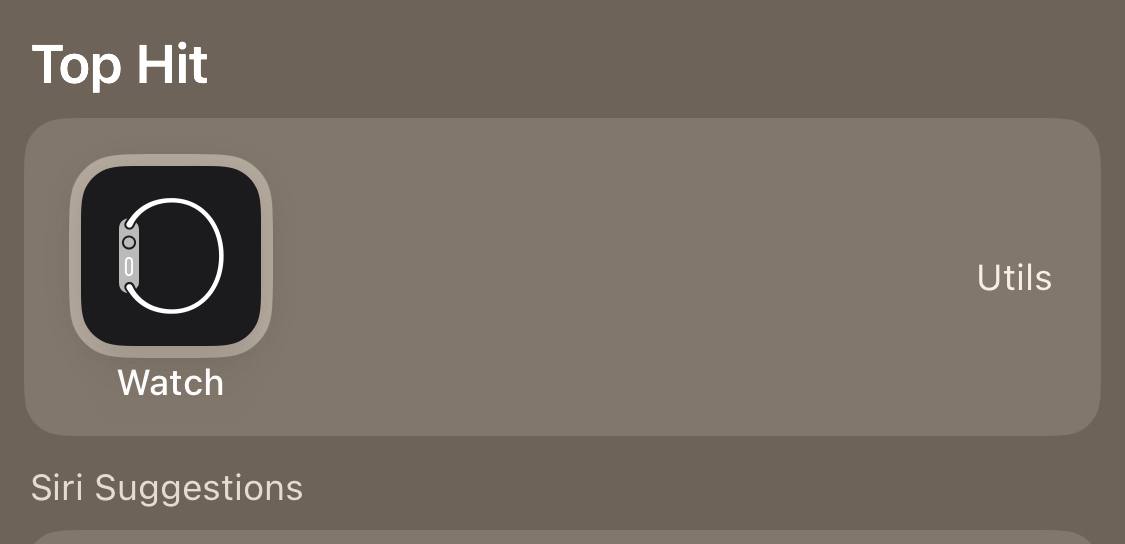
- Tap on the “My Watch” tab at the bottom of the screen.
- Next, tap on “General”.
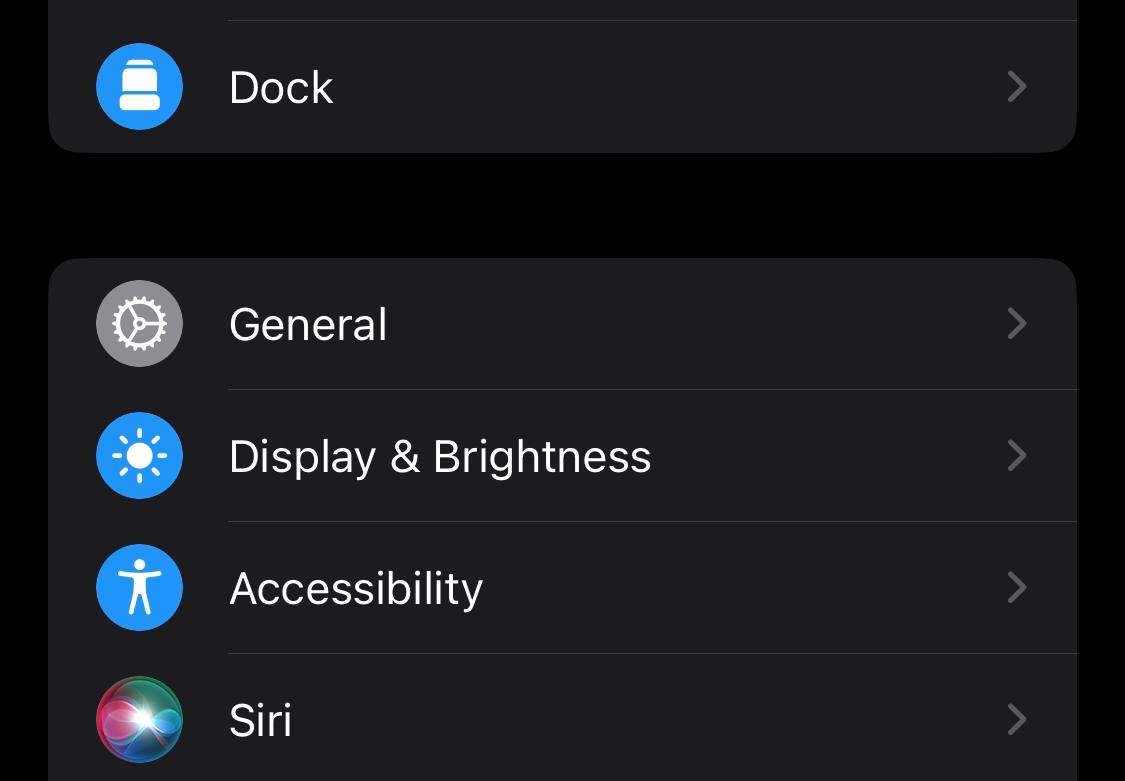
- Tap on “Power Saving Mode”.
- Enable the Lower Power Mode Option.
See Also: How often does the Apple Watch Check Your Heart Rate?
Once Low Power Mode is enabled, you will notice a yellow battery icon on the top-right corner of the watch face, and some features or functions may be reduced or disabled. For example, the watch face may become simpler and the animation may be slowed down, the Heart Rate sensor may be reduced, the background app refresh may be turned off, and the “Hey Siri” feature may be disabled.
How to conserve battery on the Apple Watch?
In addition to enabling Low Power Mode, there are also a few other ways to conserve battery life on the Watch device. You can also reduce the number of notifications that are received on the watch. To do this, go to the “Notifications” tab in the Apple Watch app on your iPhone and turn off notifications for any apps that you do not need to receive notifications for.
See Also: How to Turn Off Low Data Mode on iPhone?
Another way to conserve battery life is to reduce the amount of time that the watch is used. For example, you can reduce the amount of time that the watch is used for fitness tracking or other activities that require a lot of battery power.
Lastly, you can also conserve battery life by keeping the watch in Airplane Mode when not in use. This will prevent the watch from connecting to Wi-Fi or cellular networks, which can drain the battery.
Final thoughts
You should also be aware that when low power mode is on, the watch will automatically lock when not in use, and will require a passcode to unlock.
You should know that when Low Power Mode is enabled, the Apple Watch will automatically lock when not in use, and will require a passcode to unlock. This is an added security feature to prevent others from using your watch when the battery is low.
See Also: How often does the Apple Watch Check Your Heart Rate?
In conclusion, enabling Low Power Mode on the Apple Watch is a useful way to conserve battery life when the battery is running low. You can enable Low Power Mode through the Control Center or the Apple Watch app on your iPhone. Additionally, there are other ways to conserve battery life on the Apple Watch, such as reducing the number of notifications received, reducing the amount of time the watch is used, and keeping the watch in Airplane Mode when not in use.
By following these tips, you can ensure that your Apple Watch has enough battery life to last through the day. Do you find this feature to be useful? Do let us know in the comments below.